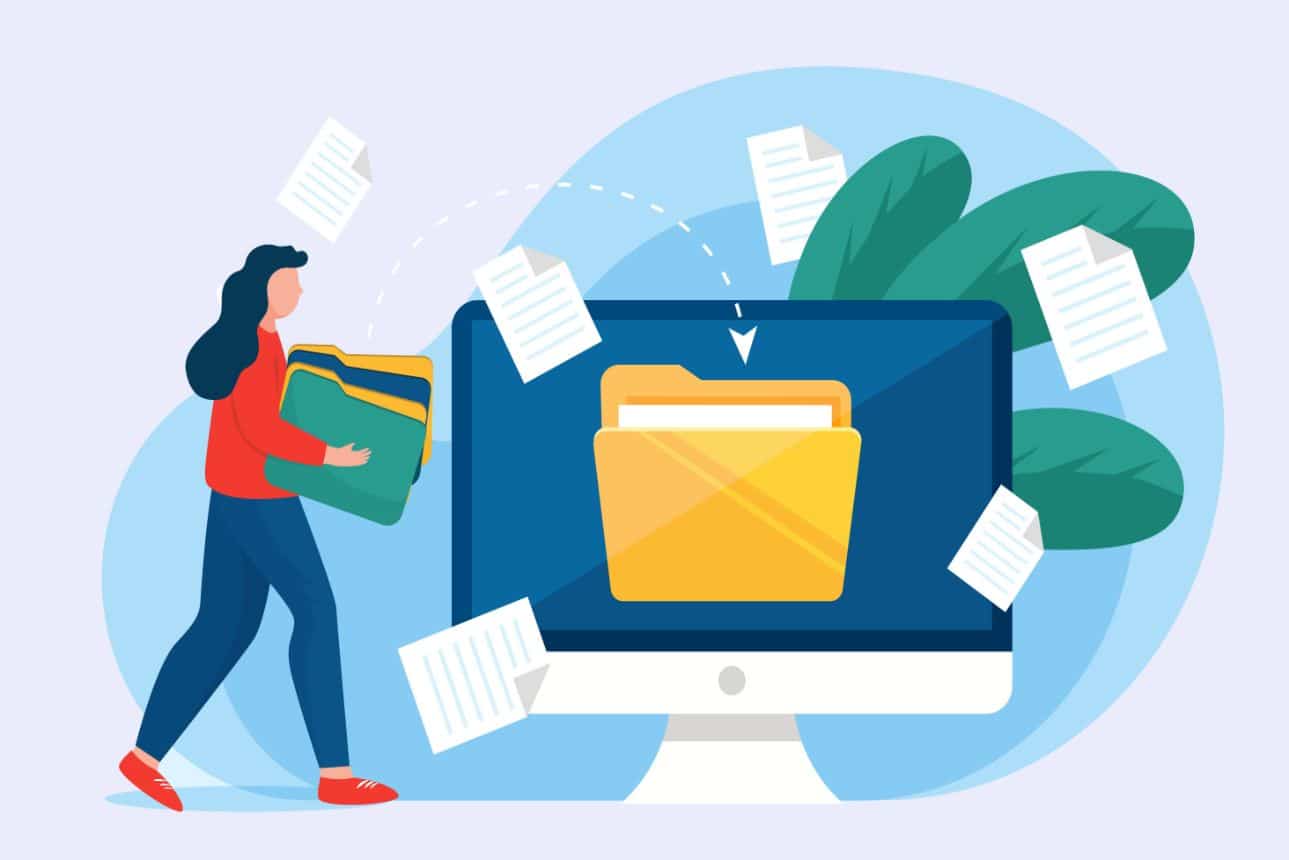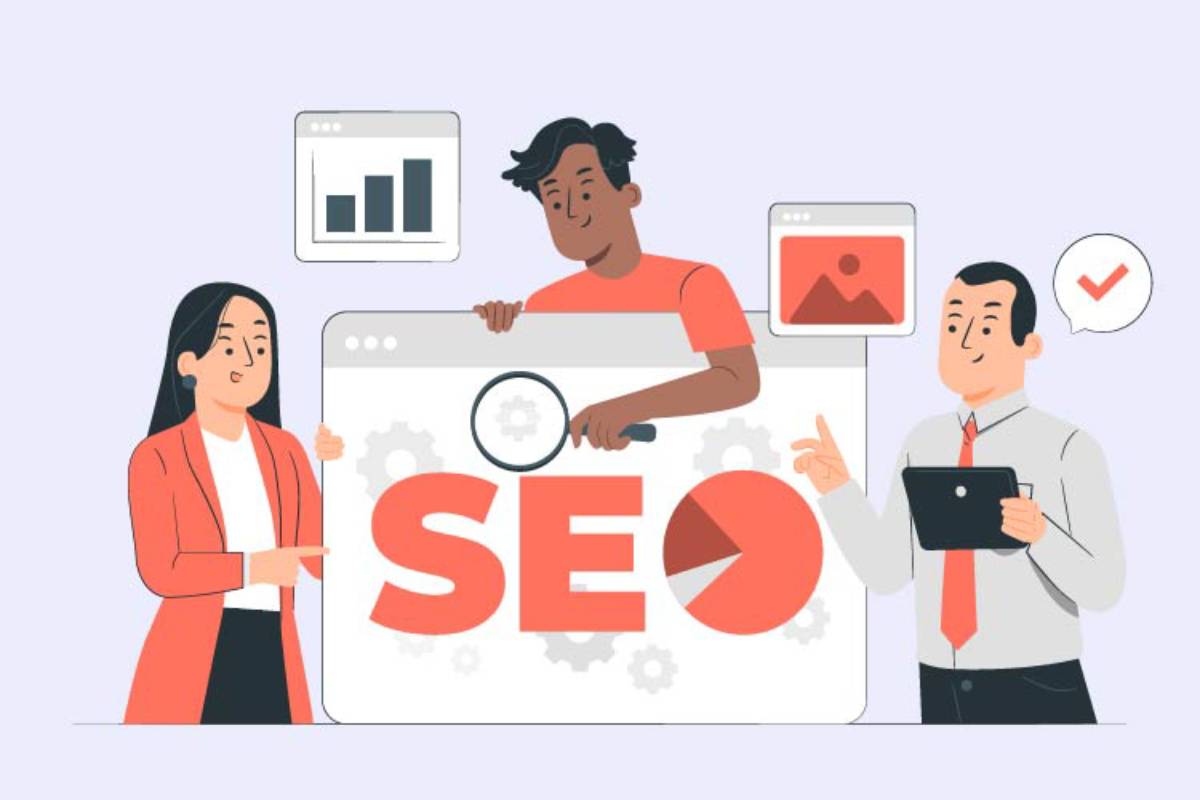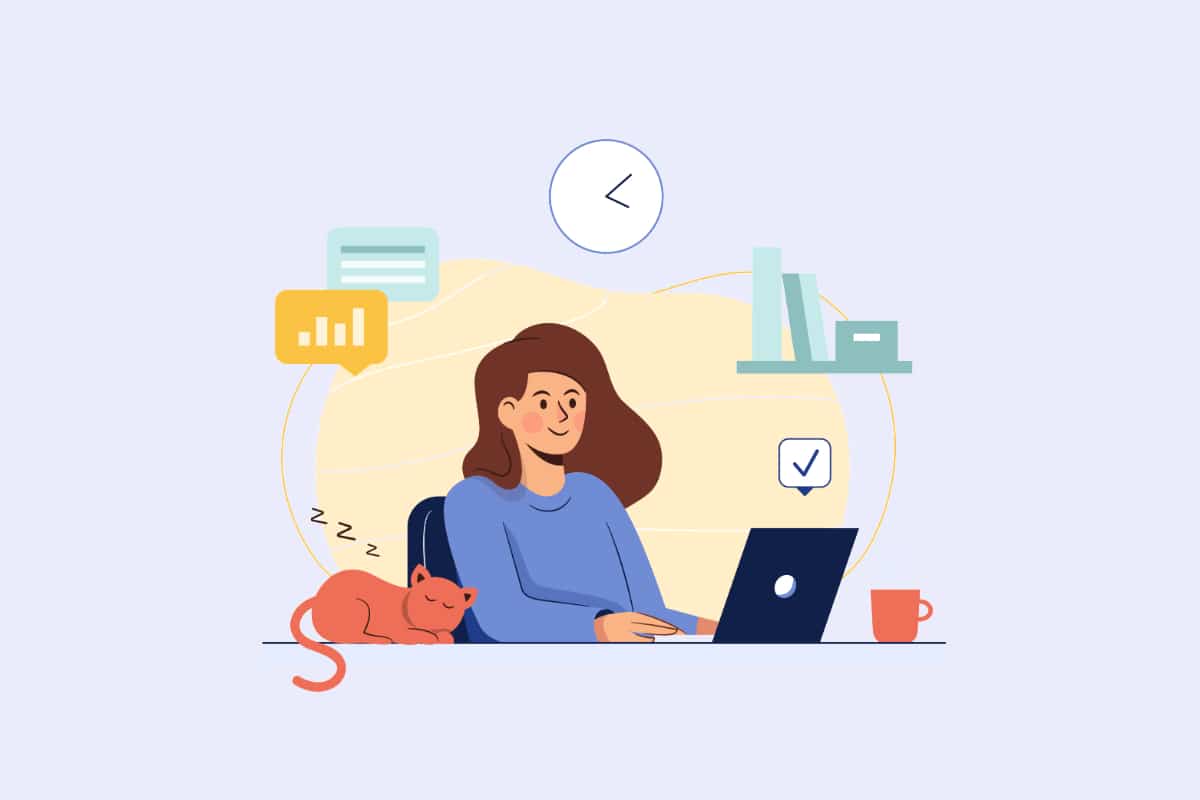When building a web platform using the WordPress CMS, it is essential to have many similar elements where texts or images can be modified. In order to achieve this, replication is an option that you should seriously consider. It will allow you to reduce the number of elements that you would have to build using a blank base. What are the different solutions you can use to duplicate a WordPress page?
What are the solutions for reproduction by extension?
One of the best ways to copy WordPress content is through extensions. There are a multitude of them that you can use for your different needs.
The Yoast Duplicate Post solution
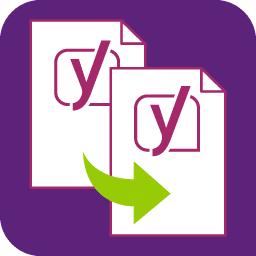
Yoast Duplicate Post is a tool that has a few million downloads to its credit. If you are planning to copy pages, this is an extension you should definitely try. Using it is simple.
Phase 1
Once you have it set up and activated, go into the settings, then look for the "Duplicate Item" button generated by the plugin. Clicking on it will open a page where you need to make a few configurations, including which elements of a page or article should be copied. If you are not sure about the settings, keep the elements random and make a test copy of the article or page concerned. On the other hand, if you opt to change the settings of the Yoast extension, you need to click on the save changes button to save the new configurations. Of course, these are settings that you can change at any time.
Phase 2
The next step is to actually copy a page or an article from your CMS with your special solution. Go to the left-hand menu of your back office and click on "Pages" or "Articles" depending on your preferences. Continue by selecting the appropriate option between "All pages" or "All articles". This will give you access to a preview of all the pages or posts on your WordPress site. Using your mouse, select the object you wish to copy and validate by clicking on "Duplicate".
Phase 3
Once you click "Duplicate", the copied page or article will appear as a draft, below the original page. Depending on your preferences, you can edit the draft before publishing it. Usually, users get confused and do not know what the original page is. That's why you need to change the name of the page. To do this, you just need to enter the Gutenberg editor (WordPress editor).
The Duplicate Page extension

When it comes to duplicating pages and posts on WordPress, you will be spoilt for choice. Among the solutions that will help you achieve your goals is Duplicate Page. Currently, it exceeds one million downloads. The process of duplicating pages with this solution is similar to that of the previously described tool. The only difference is that your extension offers fewer setting options in its free version. If you are a beginner, this is a detail that can be a constraint.
As mentioned before, the technique with Duplicate Page is the same as with Yoast Duplicate Post. You need to open the "All Pages" or "All Posts" window, select the element to copy and then validate by clicking on "Duplicate". With the extensions, copying a page from your platform has never been so easy.
The Post Duplicator extension

If both solutions seem out of reach, you can use Post Duplicator which is a credible alternative. This plugin also allows you to duplicate a WordPress page or post from a list. To get it, you just need to download it. As far as installation is concerned, it is as easy as the previous extensions. Post Duplicator includes many features such as multiple duplication in grouped actions, the possibility of configuring the state of duplicated content and the automatic addition of the "duplicate" option when you hover over an article or a page from the list.
WP Bulk Post Duplicator for multiple reproduction

The above mentioned solutions allow you to duplicate one content at a time. In the event that you want to duplicate pages in quantity, the WP Bulk Post Duplicator plugin is exactly what you need. Instead of using a link that will allow you to copy and paste individual posts, it allows you to access a particular configuration screen. From there, you will be able to reproduce items en masse according to the settings you are interested in. Remember to test this extension before using it permanently.
Gutenberg to reproduce content from your CMS

To reproduce content from your CMS, you don't have to use a plugin. One of the best solutions is to use the WordPress access platform simply in the editor.
On the interface of your CMS, open the article or the page to be reproduced. In the left-hand menu, for example, click on "Pages" and then on "All pages". In the part of the page you want to reproduce, press "Edit" to access your Gutenberg editor. Click on the icon with three vertical dots at the top right of the window. A menu will open and allow you to click on the "Copy all content" option.
The second step is to add your elements to a new page. To do this, generate a new page by clicking on "Pages" and "Create". With recent versions of WordPress, you can do this directly from the Gutenberg editor. To continue your operation, click on the field that says "Start writing or type "/" to choose a block". Using the shortcut Ctrl + V, paste the previously copied content. Of course, you must name your new page. After choosing the title, click on the "Preview" button or directly on "Publish". Don't forget to check that the new page you are reproducing is in accordance with your needs.
The code editor to get a recopied page
The code editor also allows you to manually duplicate a WordPress page. With this solution, you can do without the Gutenberg editor. Here, you just have to copy and insert the code of a page manually in your code editor. To do this, a simple Ctrl + C and Ctrl + V is enough. With this trick, you will save time.
After opening the page or article to be duplicated in the Gutenberg editor, click on the icon with three vertical dots at the top right of the window. This will take you to the code editor. This will show you the HTML code of your page. To select the entire code, you must hold down the left mouse button and enter the shortcut "Ctrl + C".
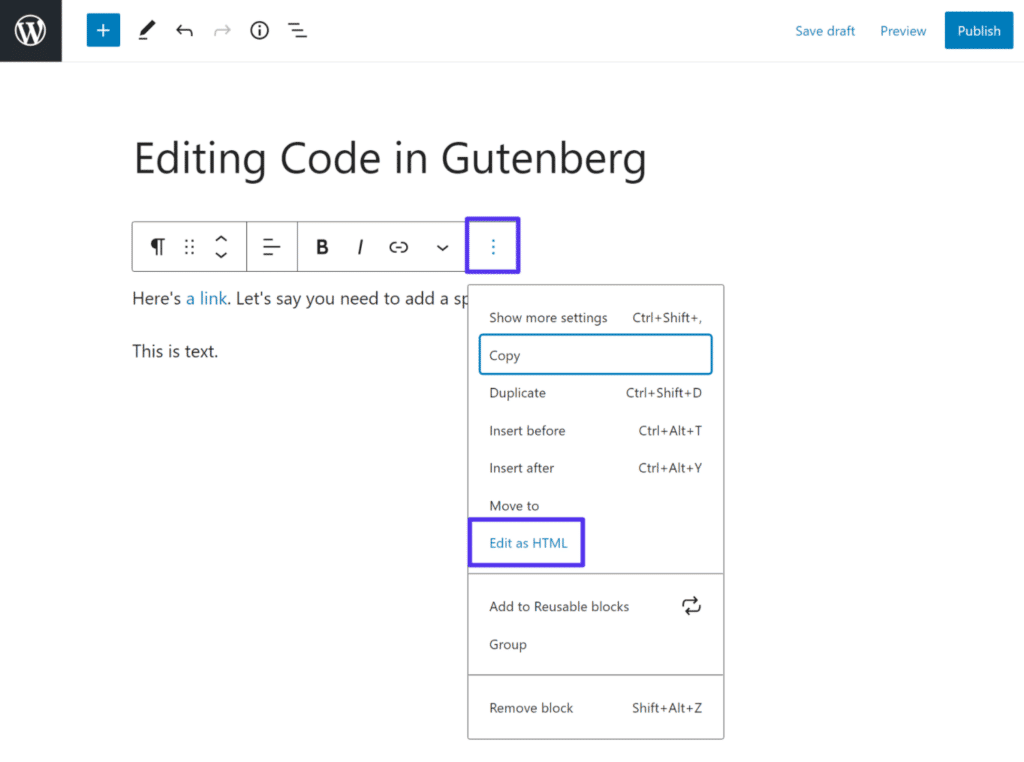
The last step is to create a new page. If your code editor is not already running, open it and click on the "Start writing text or HTML content" part. Here you need to add the code that you previously copied with the shortcut "Ctrl + C". To do this, you need to enter another shortcut, in this case "Ctrl + V". Name the new page and click on "Preview" to be sure that everything is perfect.
WooCommerce to reproduce a page identically
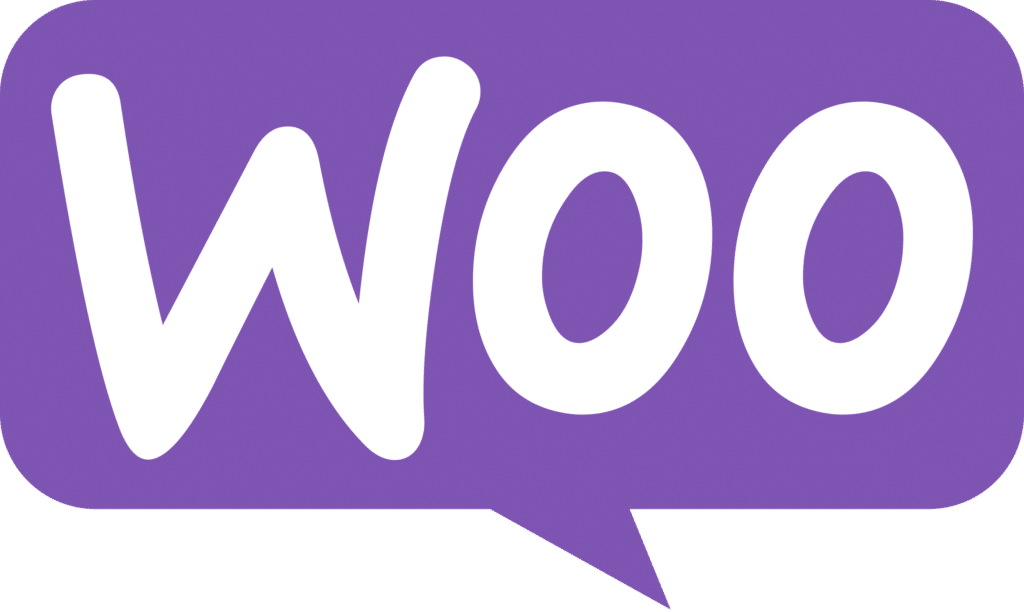
WooCommerce is the e-commerce extension of the WordPress CMS. Its use allows you to create online stores. With this type of solution, you will be required to duplicate products from your store. If WooCommerce is not really a plugin intended for duplication, it still offers this option. When you hover over an item in your list, the "Duplicate" option will automatically appear. Clicking on it will generate a new identical item.
Duplicating a WordPress page: summary
Ultimately, there are many ways to copy a WordPress page. Plugin, code editor, Gutenberg editor, WooCommerce... these are all solutions that will be extremely useful.