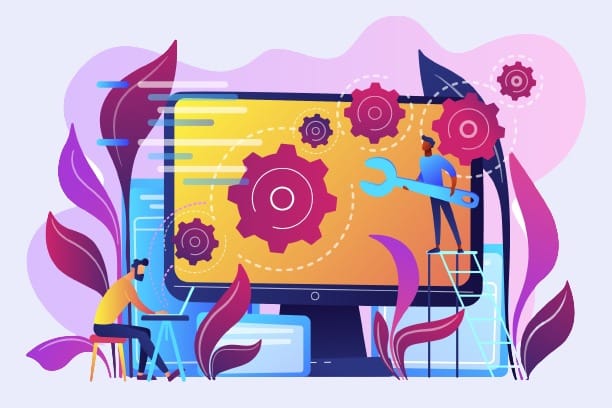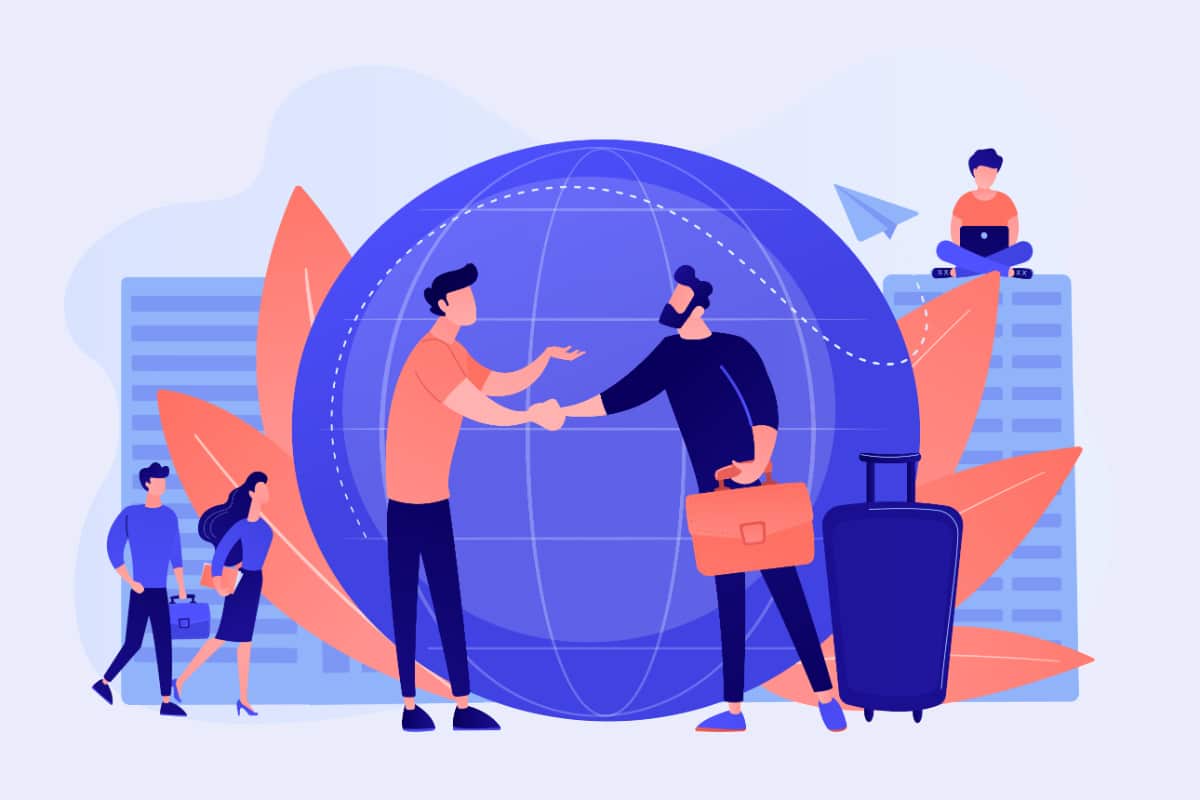After a few months or a few years of using your WordPress site, resetting is something that starts to grow in the corner of your mind. There are many reasons why you might want to reset your platform and they all deserve your attention. The only thing you need to know is that resetting WordPress will result in the loss of data from your online store or business site.
Regardless of its design or content, you will go back to a stage where you have to reset everything. Before you consider resetting, you need to be convinced that it is the best decision to make. After taking precautions, you need to choose the right method to achieve your goals. What are the preferred solutions for resetting your WordPress site?
Resetting a WordPress site: what is it?

Reset is a solution that aims to reset the counters on your WordPress site. To be clearer, it is a process that reapplies the original settings of a platform. This seemingly simple operation will remove a large amount of data from your online store or business site.
In most cases, this process is initiated in an emergency or when there is a major problem. Note, however, that some individuals may use this solution for less important reasons. When recent data is removed from the WordPress site, only the original settings remain, leaving the user with the option of rebuilding the platform.
If you find yourself in need, you will have many methods to experiment with to reset your WordPress site.
What are the reasons for resetting your site?
As mentioned above, restarting your site means resetting it and losing some or all of your data. Specifically, this means that you will lose themes, extensions, settings and other important information, leaving a new site where you can start over.
There are several reasons why you might want to reset your site. First of all, when you manage the platform of a client, he may want to reorganize everything from scratch. In this case, you will have to restart your site to integrate the new configurations that will give him satisfaction.
Also, when you want to professionalize your site that you created for fun in the first place, resetting is a must. With the new knowledge you've gained about WordPress, you'll be able to reset your platform to test new plugins and settings that will help you achieve your goal.
Finally, the last reason that can explain the restart of a WordPress site is the construction of the current platform on localhost. In order to move it to a live server, you will need to perform a reset.
What are the implications of such an operation?

Resetting your WordPress site is not a safe operation. In fact, it is necessary to point out that all of a site's data is lost during a reset. In some cases, it is only the elements such as content and design that are missing. Therefore, professionals recommend that you keep a backup of your platform before you restart it. This way, in case of unforeseen events, it will be possible to go back.
Once you have taken your precautions, you need to select the technique that best suits your skills and know-how. With the necessary experience, you won't have any difficulty in carrying out the manual manipulations, as there are a number of plugins that will help you achieve your goal. If you don't have any knowledge in the field, it would be ideal to use the services of a professional or ask for assistance from the WordPress platform support.
Some essential methods for resetting WordPress
Restarting your WordPress site is a necessary operation for the reasons mentioned above. To do this, there are a few solutions you can turn to. Here are some of them
Method 1: Reset by deleting content
Often, restarting your site means deleting content you've been adding for months or years. Here's how to do it.
Prior deletion
After a change in your business, you have decided that your blog posts and pages are not adapted to your readers' needs. To start over, you don't need to delete all the data from your CMS. Instead of doing it the hard way, you can eliminate the content. In order to do this, you need to start with the product articles. So click on "Articles" in your administration menu to display your content screen.
If it is not possible to have an overview of all available items, you can remedy this situation. Go immediately to the "Options" tab. A box appears with the field "Number of items per page". Change it to be larger than the number of items uploaded and conclude by pressing the "Apply" button.
This will allow you to access the list of all your articles. Check the box next to the "Title" column header, which will select all of your published content. Click on the drop-down menu that says "Bulk Actions" and proceed to move them to the trash. To make the articles disappear and thus reset your platform, press the "Apply" button.
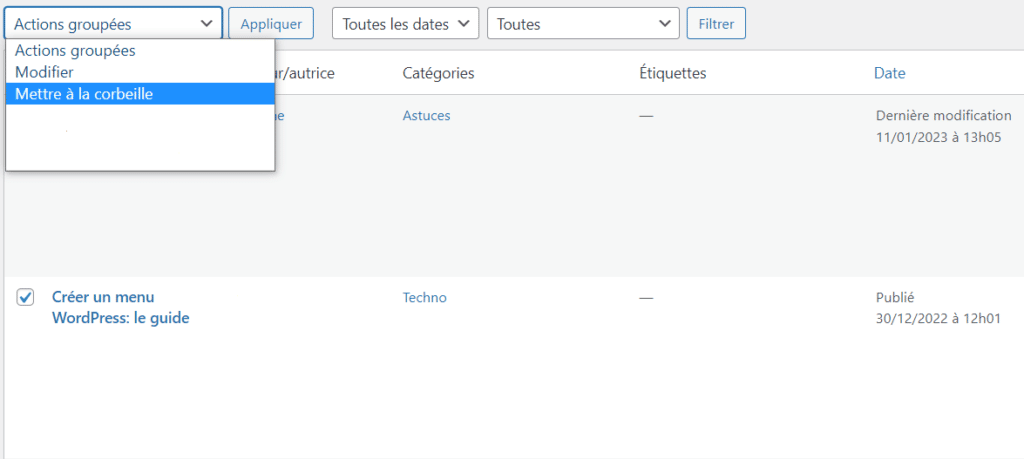
Final deletion
The nice thing about this restart option is that you can keep the items in the recycle garbage can in case you need them later. Only, your goal here is to reset your WordPress site. So, you need to go to the recycle garbage can link at the top of the list of items and click on the name box in the title column. You will then be presented with the option to "Permanently Delete".
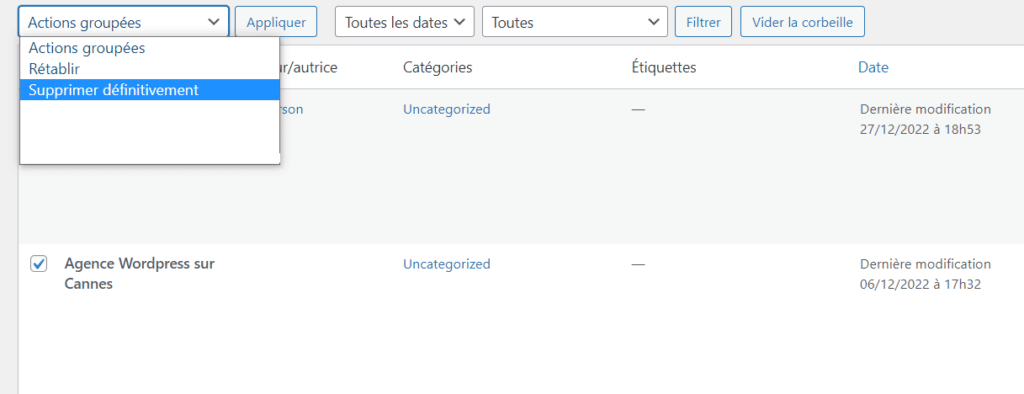
At this stage, you should ask yourself about your real motivations and the interest of resetting the content on your platform. If you are convinced of your choice, press the "Apply" button. Once it's done, you won't have any more articles on your WordPress site. Depending on your needs, you can repeat this operation for your pages and for your media until your site is completely empty.
Method 2: Reset using a WordPress extension
If the previous solution does not meet your expectations, there is another quick and easy way to get rid of all content on your site. This is the free WP Reset plugin. It resets the database of your site, without modifying the files. Basically, it deletes the content and the different customizations you've made.
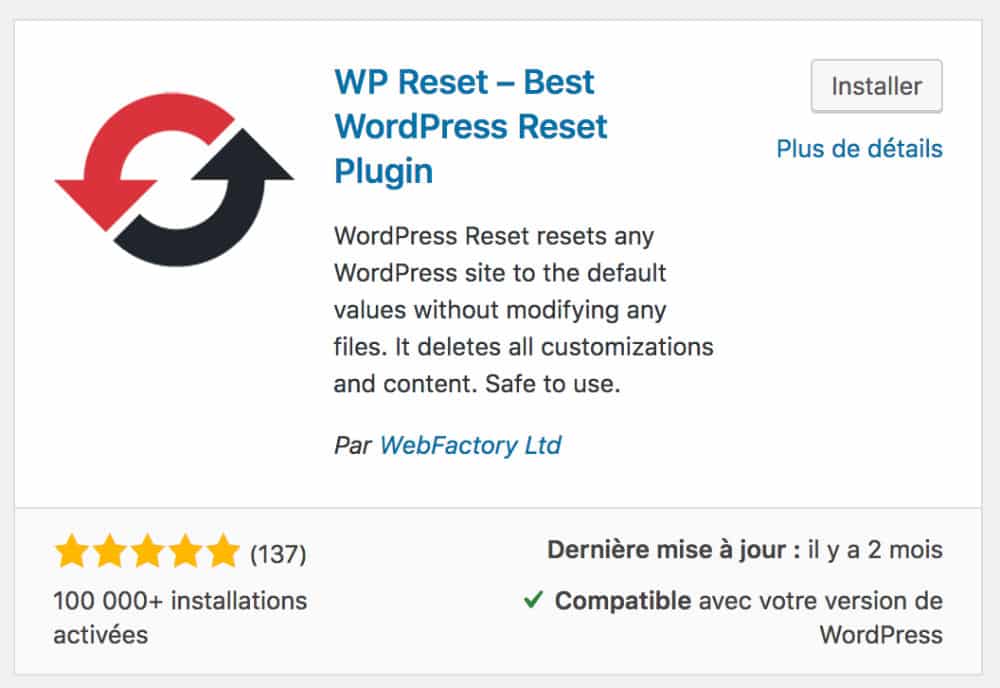
Installing the WP Reset plugin
No matter how good your plugin is, you should take precautions by making a backup of your site. In order to restart it with WP Reset, you need to install the extension.
To do this, go to the WordPress dashboard and enter the extensions section. Click on "Add" to access the WordPress directory. Do a quick search for your plugin and install it.
Activation of the WP Reset plugin
After installing your plugin, you need to activate it. To do this, go to the plugin management page and find WP Reset. Under it, click on "Activate". Once this step is validated, the link below the plugin will become "Open WP Reset tools". Click on this link to access the plugin and reset your WordPress platform. To complete the process, go to your plugin window and go to the "Reset Site" section.
Depending on your preferences, you can select the elements you wish to reactivate at the end of the operation. If not, click on the "Reset Site" button and you're done!
You've probably noticed that resetting with the WP Reset plugin is quick and easy. It is a solution that is within the reach of everyone, provided that you have a minimal command of WordPress.
Method 3: Reset by removing the WordPress theme
If your goal is to redesign your site and improve it, there is no need to remove it. Instead, you can design and install a new theme to get a new design. This will change the way your existing content is set up.
The removal of the theme
Removing the theme from your WordPress site will allow you to reset it without losing the content. When you consider resetting by deleting the theme, the content of your site is still available. Only, you need to implement your new design without visitors noticing. To do this, you need to make sure that they still have access to the old version until the new theme is ready. Here you have two solutions.
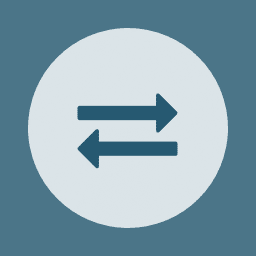
You have the ability to create a copy of your platform through a staging environment. When the new theme is successful, you can then upload it to your production site. If you are not interested in this solution, you can use extensions. Theme Switcha is a plugin that allows you to present your current theme to visitors while you develop another theme to implement.
The use of a test site
Some professionals recommend using a test site. This is a solution that allows you to modify the theme, but also the content and other parameters. After the new theme is set up and validated, you can upload it to your platform and add the necessary configurations. In case you haven't made any changes on your production site, you can push the test to production.
This allows you to have a functional site while you improve the new design. This is a solution that does not require deleting your WordPress site or database.
Method 4: Reset from a backup
There are several situations that may make you want to delete your site and start over. For example, your site no longer works or you have been hacked. Also, in an attempt to update an extension, a theme or your WordPress CMSthe latter has experienced problems that are difficult to resolve.
If you find yourself in one of these situations, you need to reset. Here, it comes in the form of a restore from a previously made backup. All you have to do is find it and put it in place to reset your WordPress site and you're done.
Method 5: Full WordPress Reset
If you are not convinced by the previous solutions, you can try to delete your WordPress and create a new one. Unlike the options above, this is an important decision that you should not take lightly. This method means that you will no longer have access to your old site and will have to create a new one to produce content.
Exporting content: an alternative to permanent deletion
If the idea of permanently deleting your content scares you, you can migrate it using the Import/Export tool. In other words, you will be able to put the content of your old site on the new one, which will save you time. To do this, you need to use the right tools. In your old platform, go to Tools and then to Export. Under the "Choose what you want to export" tab, select "All content". Once you have done this, press the "Download Export File" button, which will allow your CMS to create a file to save on your computer.
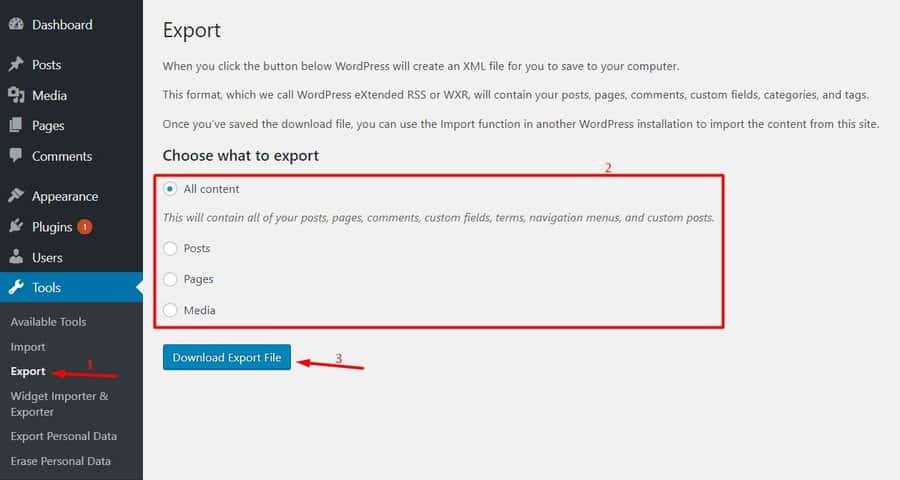
Depending on your preferences, you can also export and import the widget settings. To do so, you will just have to use the corresponding plugin: Widget Importer & Exporter. With the plugin you will be able to export the settings to your site and store the file on your computer.
The deletion
If you are not interested in exporting, you should ignore the above procedure. As you proceed with the deletion, the system will ask you if you realize what you are about to do. It will also give you some text to write in a field. Once you conclude this step, click on the "Delete Site" button and you're done.
Method 6: Manual reset of WordPress
To restart your WP site manually, you must have access to the files and database of your site. Moreover, this approach is not suitable for beginners since you must have some knowledge of the use of the control panel called CPanel.
Manual removal of the WordPress site
To manually delete your platform, you need to connect to it via the FTP access provided by your hosting company. When you are connected, you must search and open the file "public_html" in the directory of your WordPress site. In this folder, you will find all the files of your site, namely: wp-config.php; wp-admin; wp-content, etc. Select all the files and delete them.
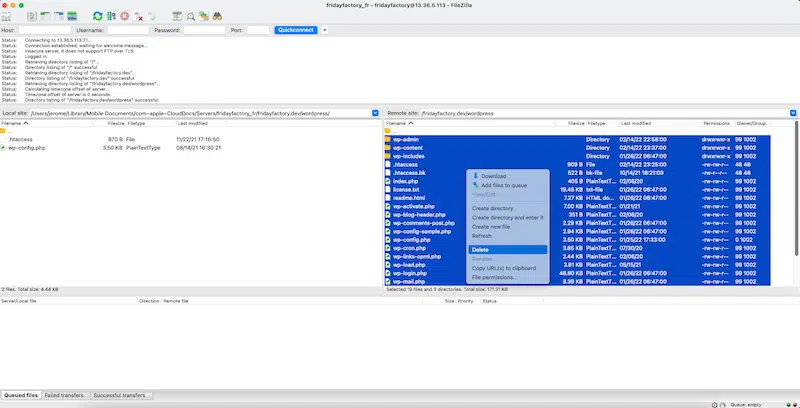
Installing a blank version of the CMS
The next step in your procedure is to go to the official WordPress website and download a "blank version" of the latest update of the platform. You will find a special link in the header of the site to download the WordPress CMS. This will give you access to a compressed file with a folder named WordPress.
The next step is to copy the files into the "public_html" folder that you have emptied. Your site will then have a new and completely blank version of WordPress. For the operation to be complete, you still need to delete the database of your platform. In order to do this, you need to use the database management interface of your hosting company. This will allow you to access the database containing all the information related to your site. Open it and delete all the tables in it. Then, you must associate this database with your CMS at the time of installation. The platform will automatically produce all the tables for the optimal use of your site.
Reset WordPress: Overview
All in all, resetting WordPress is a solution to adopt for various reasons. In order to achieve this, you can exploit several methods, namely: manual restart, content reset, theme change, restore from backup and full reset.