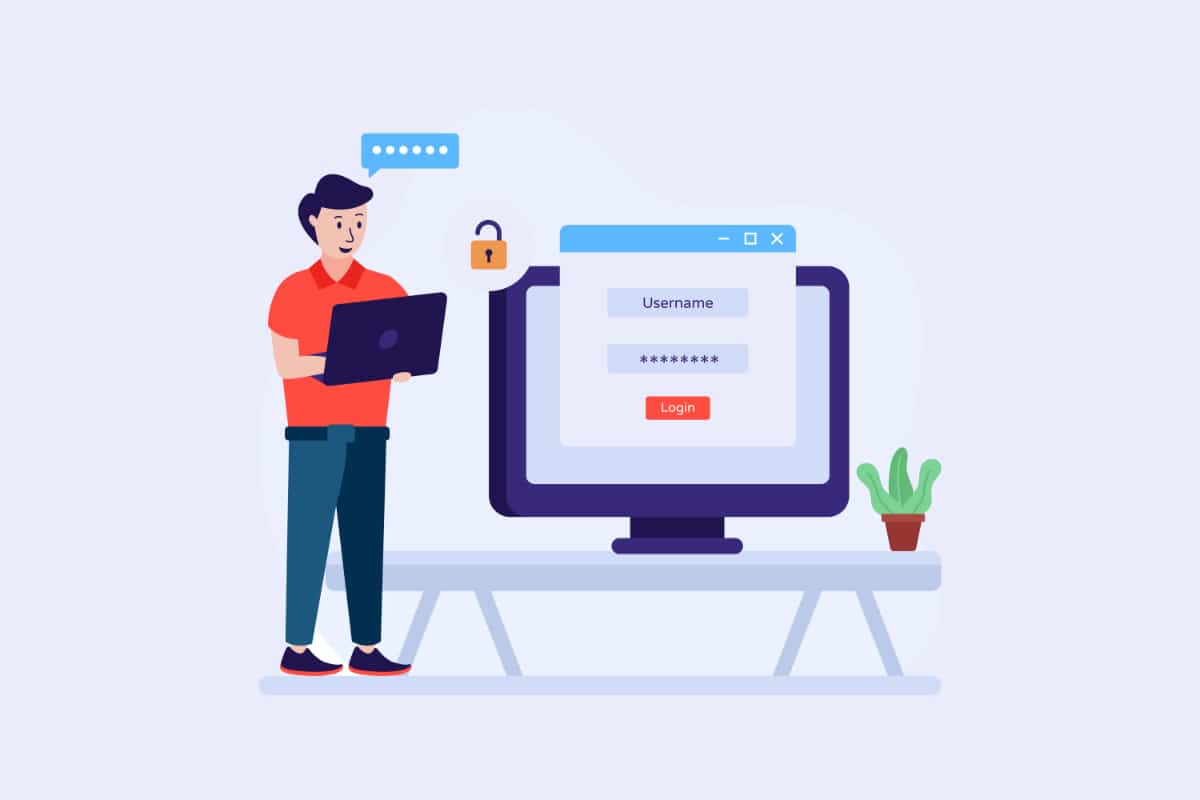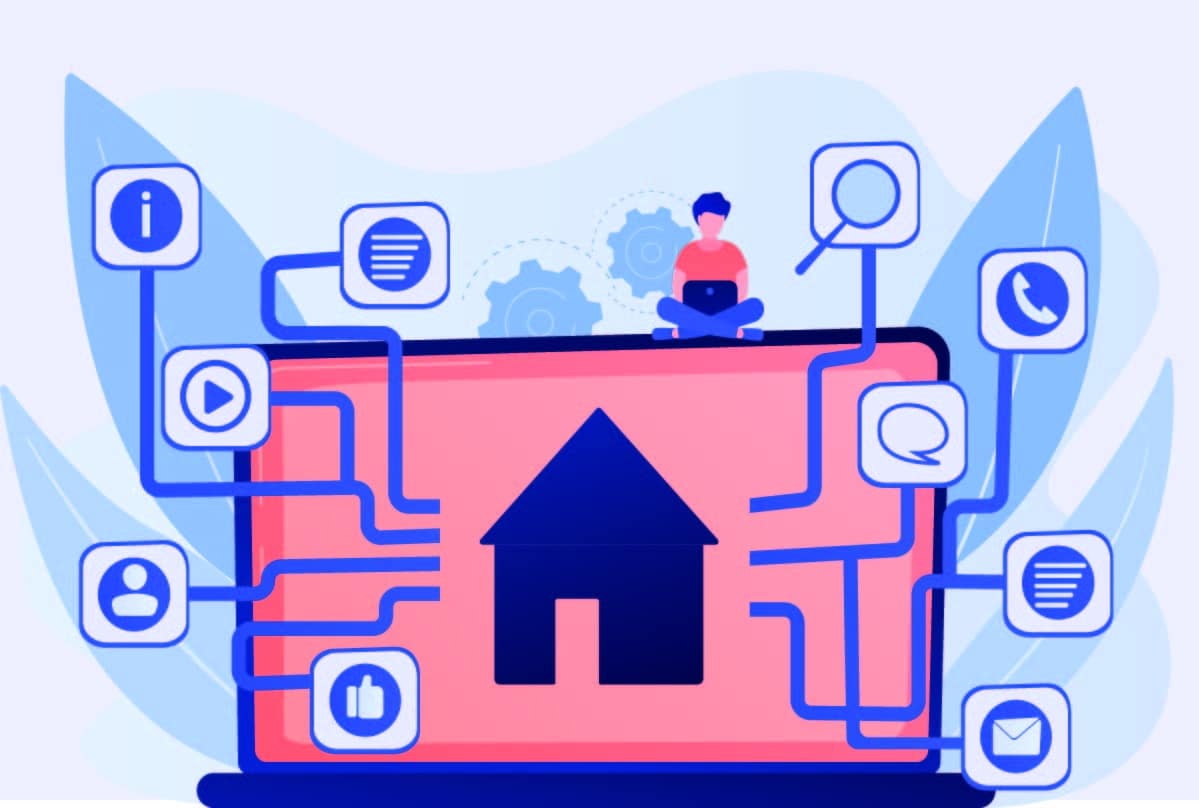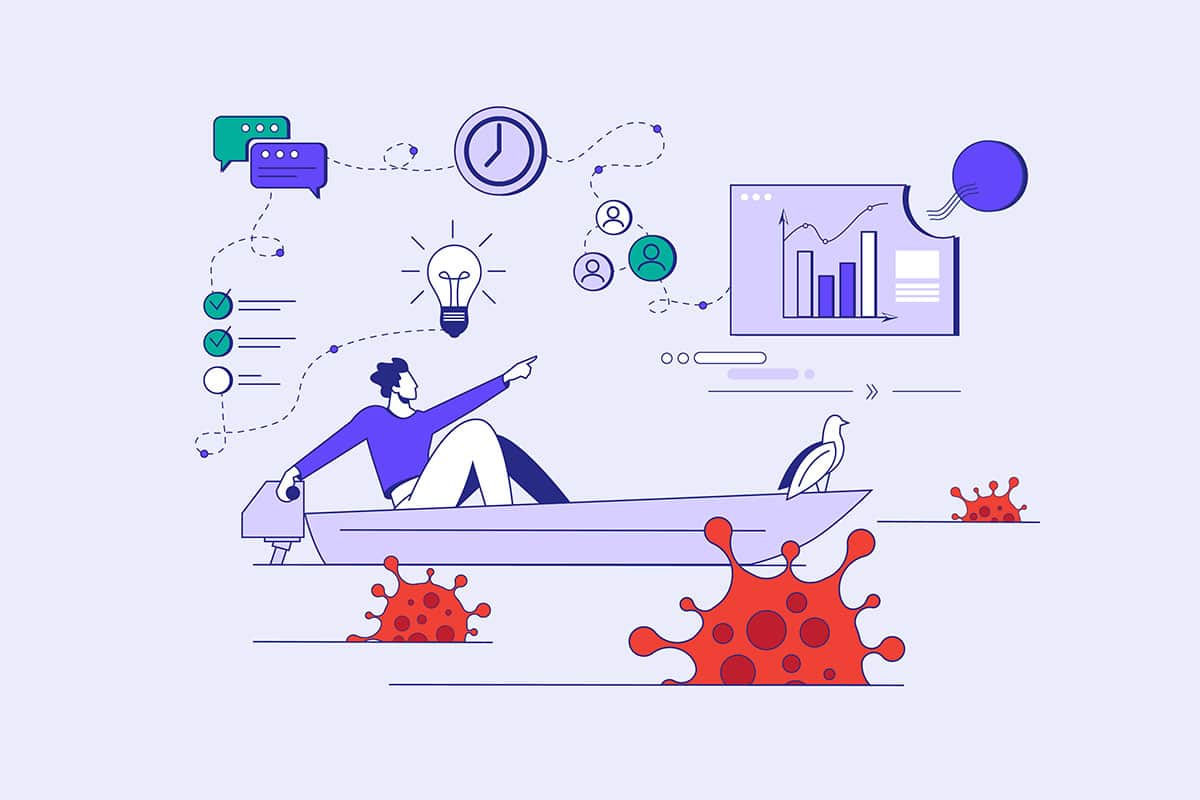When you are inexperienced, it can be confusing to realize that features vary between WordPress installations. However, there is no need to worry. In this all-inclusive article, we'll tell you all about the WordPress Admin login process. You will also get essential information about the different steps you need to pay attention to.
How do I connect to WordPress?
Through the login process, you will be able to accredit yourself as a registered user of the WordPress installation. Once logged in, you will have access to the central administration platform, the WordPress dashboard. Let's now look at the various steps that lead to logging into the WordPress Admin.
In the browser, the user must first open a WP-Admin login address. Then he/she has to transmit the user data to the WP-Admin login page.
Here, he must enter both his username and password. This is in the form that will then be sent to the server. After that, he will be redirected to the WordPress interface, because entering the username and password will allow him to connect to WordPress.
After authentication, a cookie is used to identify each user. Any user who connects to WordPress is given a mission. According to this mission, the user will be able to access or not the different functions and contents of the dashboard.
User roles in WordPress
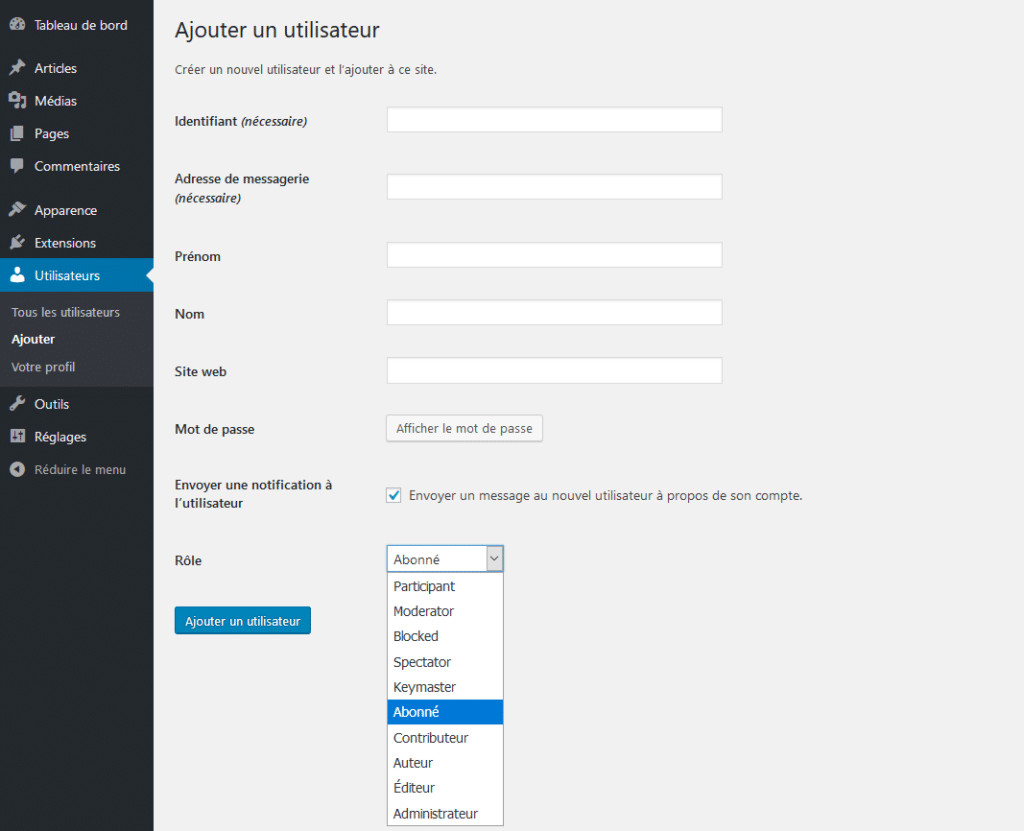
The Super Admin can create new sites. He also has access to all the parameters and contents. The Super Admin profile is only available for a multi-site installation.
Then comes theAdministrator. He has all the parameters and contents of the website. As for the Editor, he can modify and publish content. The Author, on the other hand, can create and publish his own content.
As regards the Contributor, he has the possibility to create content but he does not have the right to publish. The Subscriber can act to modify his personal user profile.
It is worth mentioning that a user, as soon as he is connected to WordPress, is identified by a cookie that is stored in the browser used. Therefore, it is possible to be connected simultaneously in a WordPress installation, with the profile of many users.
To do this, you need to have a private browser window, a different browser or from another terminal. This is a very convenient option, among other things, to test the WordPress connection of recent user accounts created as Admin.
Detection process of the WordPress WP-Admin login page
In order to access the WordPress interface, the use of the WP-Admin login page is mandatory. To do this, the WP-Admin login URL is required. Once you have it, you have two options. Either enter it in the browser address field or click on a link with the web address.
However, it is important to point out that the web address structure of the website has a clear and proven pattern. Thus, it is easy to find out the web address of the WordPress Admin login page from the WordPress website.
By knowing the address of WordPress, you can easily get the address of WordPress-Admin as well as the WordPress interface. In addition to the real addresses of these different pages, there is also a redirection that is used in the same way.
What is the easiest way to connect to WordPress?
Any WordPress user can enter their information to access the WordPress interface. The page address is required or click on a link.
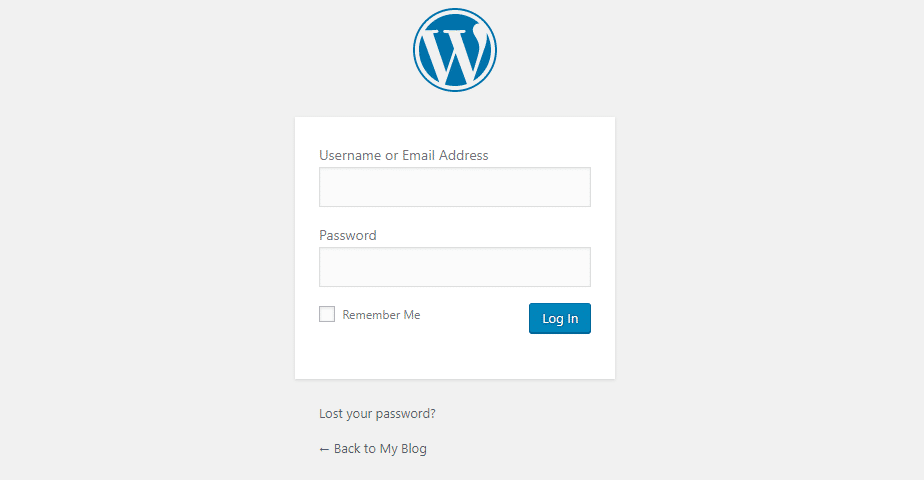
The technical skills required to know the address of the dedicated site, are not devolved to all users.
When you want to access the WordPress interface, you will need to enter the address of the page to access the WordPress Admin or a link to press.
How can I more easily login to WordPress as a user?
In order to simplify the WordPress login mode with your personal user account, you need to select "Remember me". It is accessible on the WordPress-Admin login platform.
Once you do this, the authentication cookie is stored for a period of time. During this period, you will not need to log in to WordPress again.
It should be noted that this is a procedure that only works with a given browser. Using any connection outside the private browser window, this procedure also works.
A simple strategy that always works in order to access the WordPress Admin is to bookmark the page. This way, the browser remembers the address under the page title.
All you have to do is click on the bookmark in order to connect to WordPress again. You no longer need to master the URL at your fingertips. This is a handy trick, especially when the WordPress-Admin login address needs to be different from the original URL.
It is not always easy as a user to manually enter your password. Instead, it is possible to use a password manager. This is the case, for example, of the one inserted in the Firefox browser.
The latter memorizes the combination of the login address perfectly. Also it keeps well your login and password. In addition, the browser takes care of entering the information during the opening of an established login address. Combined with the bookmark saving in the browser, this is a method that works as it should.
As an administrator, how do I simplify the WordPress login?
It is possible for any administrator to simplify the WordPress login for users. Often, to do this, it is enough to place the link to the WordPress-Admin login interface on the visible part of the site.
This way, in order to access the WordPress interface, the user will just have to click on the link. A few common approaches can help you do this.
There is the Meta-Widget. The latter ensures the integration of a block ready to be used in the harmonious layout of the site. This meta-widget is composed of a multitude of "Meta" links, such as links that are not directed to the exact content of the page, but rather to the top level.
Simple and convenient, inserting the Meta-Widget is not the best option. In order to exclusively link to the page to connect to the Admin or WordPress interface, you could opt to insert a link directly into the footer or navigation menu.
To do this, simply insert the address as a custom link in the navigation universe reserved for this purpose. Through this link, the user will be able to access the WordPress login or the WordPress interface.
For larger organizations, single sign-on technology is desirable. Single sign-on gives the user the possibility to log in to different systems.
The user, using a centralized connection, can then be connected to a specific number of systems. This varies depending on the approach.
What to do if the connection to WordPress fails?
When you face failure, the user is stuck. In this case, they can't access the dashboard, view or manage content. Better yet, they can't even add users, let alone install, activate or deactivate plugins.
However, visitors still have the possibility to connect to the free part of the site. The site is then still accessible. Nevertheless, this is a situation that should not be allowed to continue, lest you are unable to make, for example, constant updates of the website. However, there are a few common reasons why a WordPress connection may be temporarily unavailable.
User name and password may be incorrect
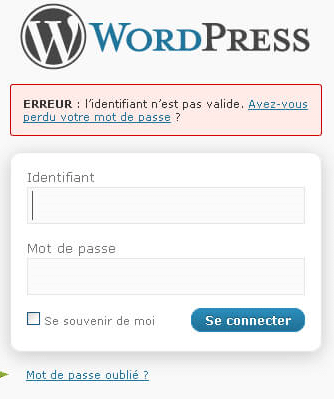
The most likely mistake when you log into WordPress is to mistakenly enter your username or password. The best thing to do is to confirm both your password and your username. This will definitely allow you to correct them in order to recover your WordPress login.
If you mistakenly enter the wrong password several times, the risk is that the user's account will be blocked. It is then advisable to wait between ten and twenty minutes before re-entering your password.
Cases of password error during WP-Admin login
The connection also fails when you enter the wrong user password. When you use several virtual keyboards, this is an error that often occurs. When using an English keyboard on a French one, for example, the letters A and Q are reversed.
When entering a hidden password, this type of error happens quickly. To avoid this, it is advisable towrite your password on a text document beforehand. To avoid any typing errors, you will simply have to copy and paste it into the space reserved for the password.
If you happen to enter a wrong password many times, the password will have to be reset. The same is true when it has completely disappeared. On your WordPress-Admin login page, you will see a link to this. All you have to do is enter your user login email address.
You will then receive an email with a temporary link that allows you to reset the password. Note that this method only works when WordPress and the server are ideally set up to allow emails to be sent.
Faced with problems connecting to the database, what to do?
This historical error message indicates a server failure. It occurs when the database isinaccessible. There are many reasons for this. The fact that there are too many simultaneous accesses can explain it.
In this case, the site is no longer accessible, including for visitors. The error may be temporary. When it persists, you should ideally inform the administrator so that he can intervene since the error cannot be corrected by itself.
Cases in which the WordPress-Admin login page is renamed
When opening the WordPress-Admin login address displays the error "Page not found", there is a high probability that the WordPress-Admin login page has been modified. In principle, this is a good option, since it allows you to protect yourself from possible brutal hacking attacks at a lower cost.
However, it is advisable to inform frequent users that the WordPress-Admin login address has been changed. Both the links and the various bookmarks and password manager entries established prior to the name change are required to be updated.
In most cases,a security extension is used to rename the WordPress-Admin login page. However, it is possible that the WordPress settings are broken. Flaws in the .htaccess file can also prevent you from accessing the WordPress-Admin login page.
When faced with this eventuality, the solution could be to reset the WordPress .htaccess file. However, caution should be exercised. Indeed, unwanted changes to the .htaccess file are also possible. They would then have a terrible impact on the SEO and leave sensitive areas of the site in danger.
What if the WordPress Admin login page is renamed?
The administrator is in a worrying position when the WordPress-Admin login page has been renamed with a security plugin and the new URL to login to WordPress has been misplaced.
It is impossible to disable this security plugin from the dashboard since no one can log in. However, there is a possibility as long as the WordPress server has access.
You will then have to delete or move the plugin folder in order to deactivate it. From there, the WP-Admin login page will be able to recover its normal address. You will need to know the name of the plugin before deploying this method.
When you have SSH access to the WordPress server, it is best to use the WordPress command line interface, WP-CLI. This way, you can display a list of active plugins along with their names.
In most cases, plugins that are used to rename the page to connect to WordPress have a term like "Login", "Hide" or "Security". As soon as you can identify the offending plugin, you can deactivate it with a WP-CLI command line. All plugins can also be temporarily deactivated.
How to disable WordPress security plugins?
Through WP-CLIthe WordPress security plugin is disabled. As soon as the active plugins are listed, you need to sift through the suspicious plugins before detecting the "Better WP Security" plugin to disable it. However, it is possible to disable all plugins for a given time.

Other WordPress login vulnerabilities
Aside from the errors mentioned above, there are a few other situations that can block or prevent WordPress login. Configured by the admins, the WordPress connection often forces you to connect via through a secure connection (HTTPS).
However, during the connection to WordPress, both the username and the password are sent to the server without HTTPS. Malicious people can access this data. The browser will refuse to load the WP-Admin login page when the SSL certificate that serves as the basis for the HTTPS connection expires. In this case, you need to change the SSL certificate.
The user registered with WordPress is authenticated through the WordPress login. In some cases, it is possible to insert additional protection such as server protection by password. This is often configured in the .htaccess file. Often used to hide staging sites or sites under development from the public and search engine spiders, this procedure is popular.
It is also possible to have a failed connection to WordPress in a case of double authentication. In order to log in you need not only the WordPress password, but also a second access authorization.
This code can be communicated on another device. Dedicated applications can then be used to achieve this goal. This is the case of Google Authenticator, which provides WordPress protection or possibilities with SMS authentication.
How to log in to the WordPress Admin: in brief
In this article, you have all the information you need to connect to the WordPress Admin. Also, you now know the different cases in which the connection can be dangerous or impossible and what to do to remedy this. All you have to do is put these notions into practice, in order to take advantage of them in your activities.