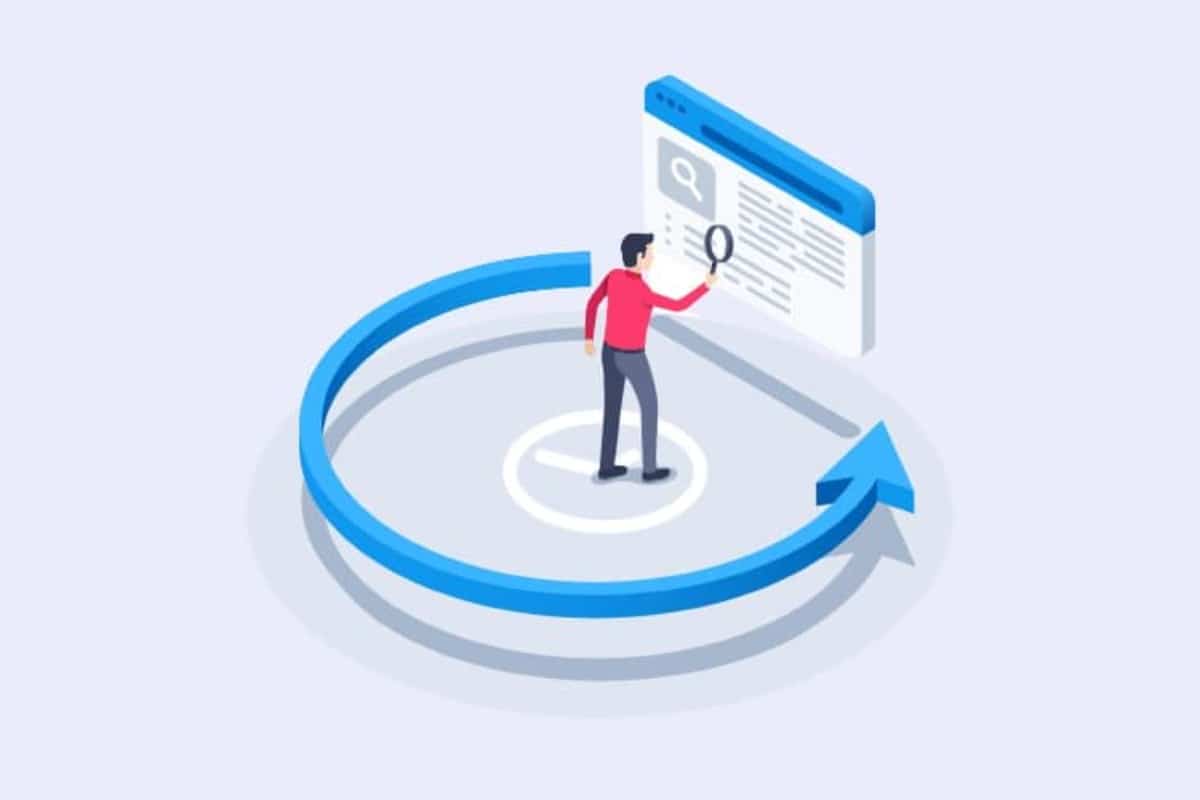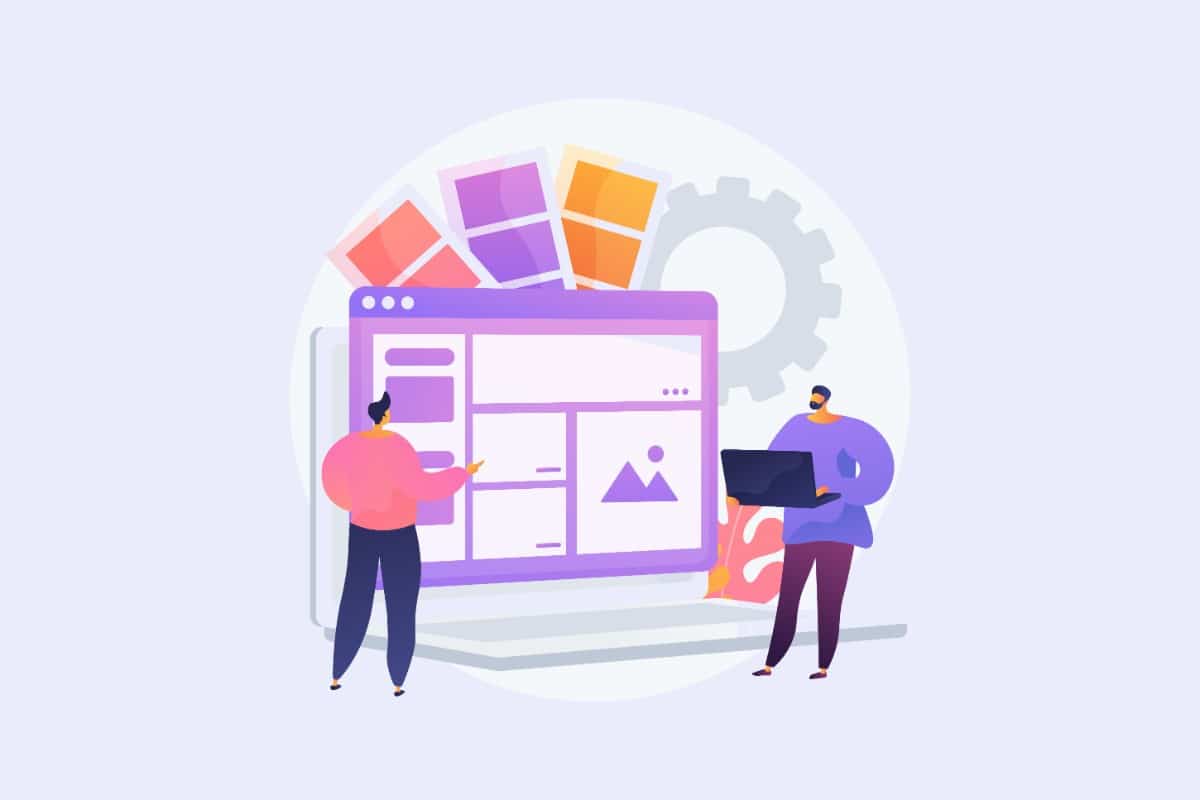Do you have a website that is too slow, that causes you a lot of technical problems? Know thatthe loading speed of your pages is part of the ranking criteria of Google. Moreover, when a visitor is confronted with a web page that takes forever to load, he moves on. In other words, the speed of your site can have a real impact on your business. For this, it is advisable to opt for a simple solution: caching. The problem is that you also have to remember to empty the cache regularly. Find out how to empty the WordPress cache.
Caching: What is it?
To have a competitive website, it is no longer enough to focus on the quality and frequency of the content to be published. It is also necessary to pay attention to the way the content is rendered, to offer the best possible experience to the user. It is in order to achieve this goal that the technique of caching was created. This consists of storing a resource of your site as a copy outside the server, so that you can access it more quickly.
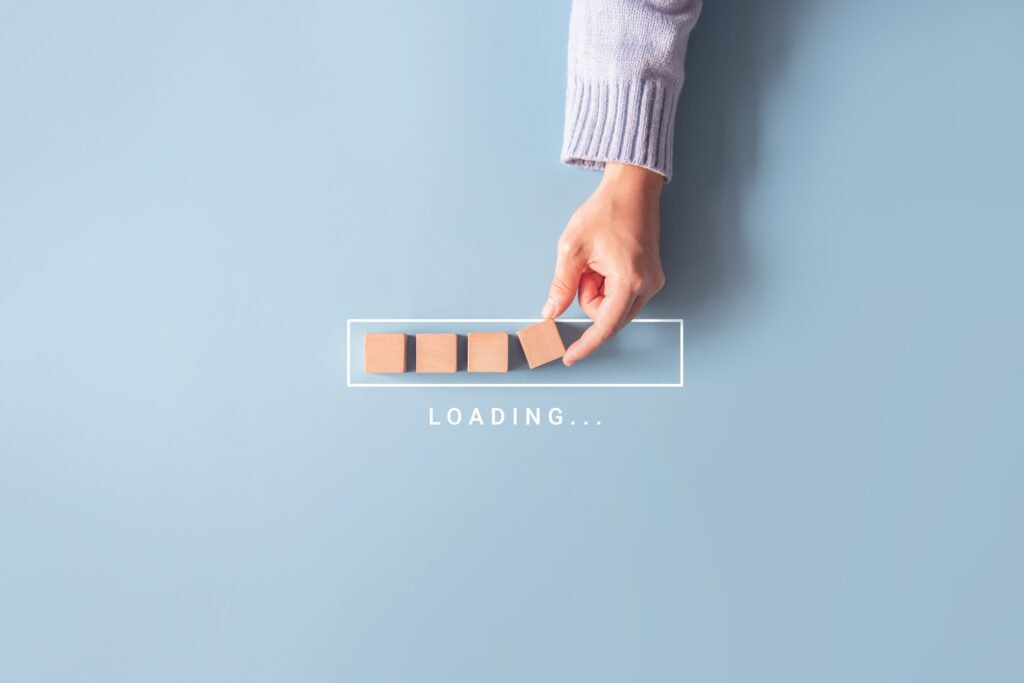
This resource can be a web page, an image, or any other data. The main thing is to know that once cached, this resource will be more easily accessible for your visitors. This is what allows to reduce the loading time of web pages. More precisely, when a request is made for a resource present on the cache, the latter intercepts it and sends a copy. This avoids having to download the same resource each time, from the original server.
The classic operation, without caching, is much longer, and requires more resources from the site. Indeed, when an average visitor arrives on a page, he asks his browser about what he is looking for. In turn, the browser queries the server on which the page is hosted. This server then comes to consult its database, in order to create a page with the requested content. This new page is then sent to your browser, before being displayed on your computer.
You will see that with caching, the site's server is not so much in demand. This allows for a better optimization of the content retrieval process, which takes less time. Page loading is accelerated.
What is the browser cache?
The cache represents a temporary storage space that can be very useful for the performance of a website. Its interest is no longer to be demonstrated. However, you should know that there are two types of cache. The first is the browser cache. It stores locally, the data and static resources of the site, so that your visitors can access them quickly. Here the data is stored on the computer, so that all the Internet users who have already visited the site, can quickly access all the contents.
What is the server cache?
The second type of cache that can be found is the server cache. It too is responsible for storing data and resources, so that Internet users can access them more quickly. However, in this case, the resources of the site are stored on a web server. With this type of cache, we avoid PHP processing.
What are the advantages of caching a Wordpress site?
For those who are still hesitating, you should know that caching your Wordpress site's resources can offer you many advantages. This practice proves to be beneficial, not only for the owner of the site, but also for the visitors. So, there are many different reasons why you should opt for caching your site.
Improving the user experience

As a webmaster, you know that user experience is now one of Google's main ranking criteria. Indeed, if you want to have a well positioned site, you must make sure to offer a good experience to your visitors. This includes the quality of the content, the configuration of the site, and also the speed at which the pages load.
It is therefore in your best interest to make your site as fast as possible, in order to be better seen by Google. Thanks to the technique of caching the site, you can easily achieve this goal. Your pages will take little time to display, which allows the user to enjoy a smoother navigation.
You can also reduce the bounce rate by caching the site. This is the number of visitors who abandon your site before getting the answer to their questions. So, through this benefit, both the visitors and the site owner benefit from caching.
Reduction of the web server load
The second advantage of caching is that it reduces the load on your server. Thanks to the cached data and browsing history, you don't need to call on the server too often. This saves you server power and resources. This can be particularly interesting when the webmaster uses a shared hosting with limited resources.
Increasing the speed of loading the site
Of course, there is no need to remind you that one of the main advantages of caching is faster loading speed of the site. Indeed, when the data of your site is cached, it is more quickly accessible. The system builds the pages in advance, before storing them. This way, they can be accessed much faster, in a fraction of a second.
Why should I regularly clear the Wordpress cache?
While it is important to cache the site to make the data more accessible, it is also important to remember to clear the cache regularly. We sometimes tend to forget this, but to take full advantage of the benefits of caching, it is essential to clear the cache manually. This allows the site to be updated, or rather to make the most updated version available.
It should be known that very often, the webmaster performs different operations on his site. He creates new contents that he adds to his web pages. The creator or moderator of the site can also modify information on existing content, or make additions to it. The pages are no longer the same as those cached, since they have been modified.

This is also the case when you decide to change the design of your site. Once the graphics, logos or colors are modified, they must appear on the site at each new visit. This is unfortunately not possible when the cached version of the site does not integrate the new modifications and settings.
To remedy this, you must regularly empty the cache of your Wordpress site. By doing this, you update the cached version of the site as often as necessary. This way, even if you have a cached Wordpress site, you continue to offer updated content to all your visitors.
How to empty the Wordpress cache of your site with a plugin?
The extensions or plugins available for Wordpress are really legion. There are tens of thousands of them, to the point where users often find themselves in a bind. If your intention is to succeed in clearing your site's cache easily, we propose here to discover some of the best plugins that exist, along with how to use them.
Before going any further, note that there are free extensions, and others that are paid. You will have the choice between these two categories when choosing the plugin to clear your cache. Contrary to what some people may think, a free plugin is not necessarily unreliable or less effective. You just need to know how to use these software to purge cached data on your site.
Clear Wordpress cache with LiteSpeed Cache
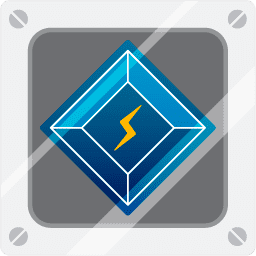
For those who don't know it yet, LiteSpeed Cache is one of the most popular plugins for Wordpress cache management. It is one of the most installed and used software. It is a very comprehensive extension, which does not offer only one feature. It offers several other options, which can be useful to speed up the loading of your pages.
If you want to take advantage of LiteSpeed Cache features, the first condition is to use a LiteSpeed web server or use a QUIC.cloud CDN. Once the extension is installed, you need to go to the toolbox. There you will be offered several options to clear your site's cache. You can choose to empty the whole site, or just specific pages.
As you can imagine, the procedure for emptying the entire site is very simple. All you have to do is press "Purge All". If you want to purge specific pages or elements, you will have to proceed step by step. Anyway, the tool is very intuitive and easy to use.
Clear Wordpress cache with WP Rocket
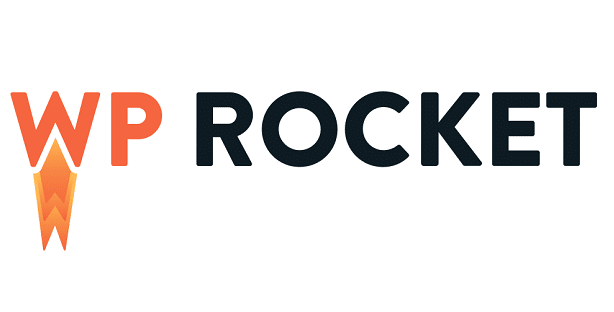
WP Rocket is also an excellent choice to improve the loading speed of your pages. It is a very famous Wordpress extension, and above all, very complete. It is easy to use, and works as soon as you activate it. You can use it to cache your data, to optimize your database, to delay the loading of your images, or to lighten your CSS files.
Of course, you can also use it to empty your site's cache. To do this, the procedure is very simple. Put your cursor on the WP Rocket window in the menu bar, and you will have several options. Among others, you will see "Empty the cache". Click on it and it's done. You will then receive a message with the date and time of this operation.
This allows you to keep track of the cache for a more efficient monitoring and management of your site. If you only want to empty the cache of a specific page, you must first go to the page with the listing of your different web pages. You can then click on "Empty this cache", selecting the page you want.
Clear Wordpress cache with WP Super Cache
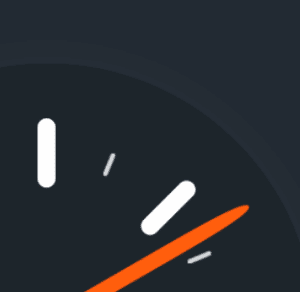
With WP Super Cache, you will also have the possibility to easily manage the cached data of your site. This extension is a must-have in the field, directly linked to Wordpress. To use it, you must already install it. Then you have to use it to cache your site. The procedure is very simple. You have to go to Settings, then to the Essential tab. There you will have the choice between two options: Caching on or Caching off.
Of course, the recommended option is to enable caching. Once that's done, when you need to clear your site's cache, you can do that too with a few clicks. There are two ways to do this. The first is to go directly through the menu bar of your browser. At the top of the dashboard, you will see the option "Purge cache".
You can also choose the second option, which is to go through the extension's Settings again. Still in the Essentials tab, you will see the "Purge cache" option. Press it and you will be able to empty your Wordpress cache.
Clear Wordpress cache with W3 Total Cache

This cached data plugin, although very efficient, is quite complex to use. Indeed, it presents several menus and titles that are not always easy to understand. Thus, to successfully purge the Wordpress cache with this tool, you must first make several settings. You will have to configure the different types of caching that are offered to you, which will be done through an automatic wizard.
For the procedure, you will have to go through the Performance menu. Once finished, it is in this same menu that you will be able to proceed to the deletion of the cached data. You will need to hover over the Performance tab, and choose the "Purge all caches" option. You can also purge specific caches, such as specific pages or articles. To do this, go to Performance, then General Settings.
Clear Wordpress cache with WP Fasted Cache

This last plugin that we present to you, represents an excellent choice to empty the cache of your site. It is a very practical solution, since there are very few settings, unlike the previous extension. So you don't risk getting confused with a multitude of menus. All you have to do is go to the plugin's Settings. Then check the following two boxes:
- Empty cache files when publishing an article or a page
- Clears cache files when updating an article or a page.
Can I clear the Wordpress cache without a plugin?
Are you wondering if you need a plugin to clear the cache of your Wordpress site? The answer is no. Even without an extension, you can purge your cache. To do this, you will need an FTP client, which is a File Transfer Protocol. It is a software that allows you to communicate easily with your site's server. There are several of them as you can imagine, and they are used to add or remove data from the site.
The first step is to get an FTP client of your choice. You can choose one of the most famous ones, such as Transmit, FileZilla, etc. Once installed, connect to your server through the FTP client. Then, double-click on the WP Content directory. Once you've found it, look for the Cache folder in it, and delete anything that fits.
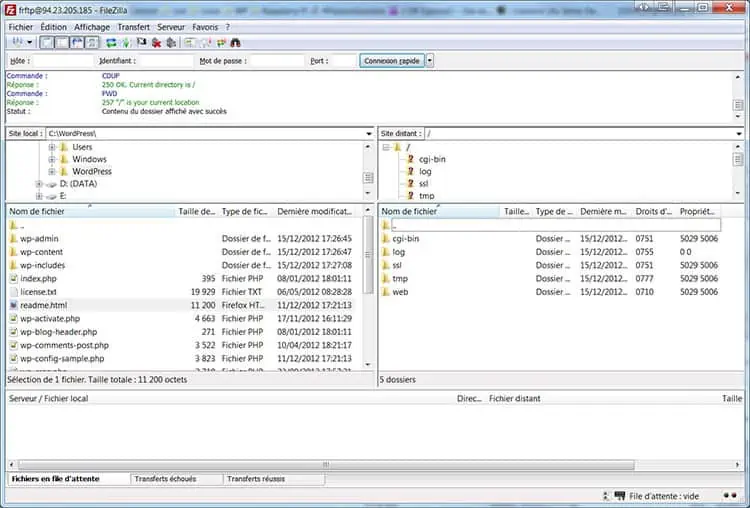
Be careful not to delete the main folder directly. You have to enter the Cache, and delete one by one each item that is there. Note that the procedure may vary slightly, depending on the chosen FTP client. However, you can learn more about the procedure by consulting the software guide.
How to clear the WordPress cache: in brief
To sum up, there are several good reasons why you should cache your Wordpress site. It is thanks to this technique that you can easily accelerate the speed of your site and improve its performance. You will also be able to move up in Google's rankings, because a shorter loading time equals a better user experience.
As mentioned above, this caching action should be accompanied by a frequent cache purge. This way, you can be sure that your site will always be up to date. The different techniques listed above can help you easily clear your cache, with or without an extension. It is up to you to choose and adopt the solution that suits you best.