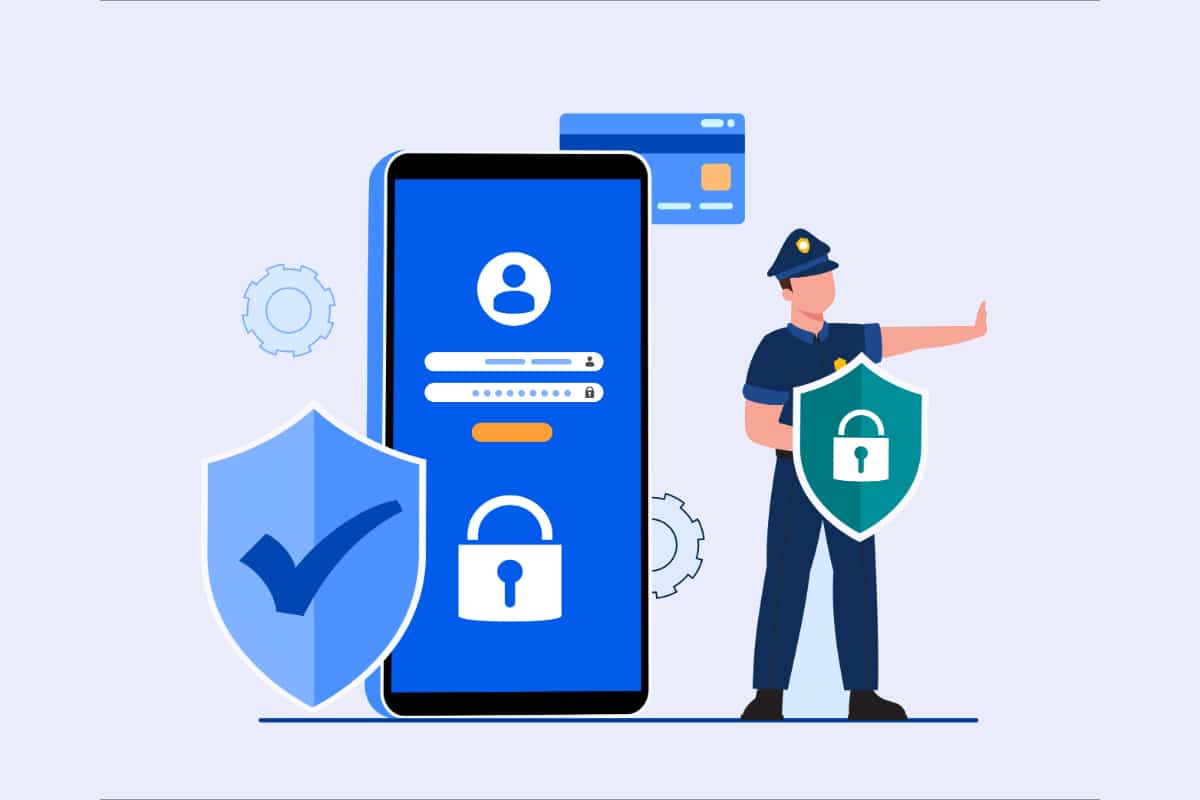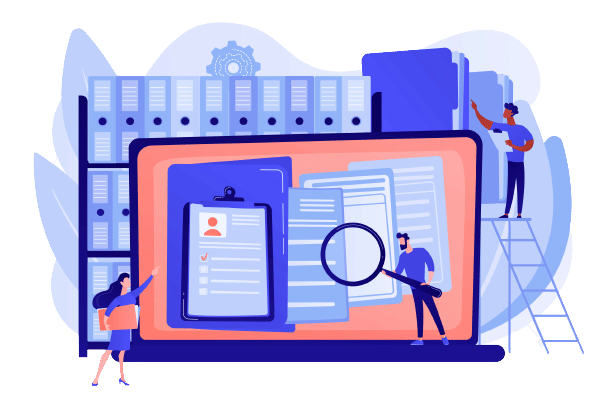Wordpress has become one of the most popular CMS on the web. With such popularity, it can quickly become the target of various problems. It is your responsibility to maintain the security and stability of your site and often the survival of your business depends on it. In a constantly evolving Web universe, it is crucial to know how to make a Wordpress backup. Indeed, a backup can help you protect your site in case of technical failure, security attack or human error.
Backing up your Wordpress site is therefore a key element to ensure the security of your data and the availability of your site in case of a technical failure or cyber attack. In this article, we will explore the different options available to back up your Wordpress, as well as the different factors to consider when determining how often you should perform backups. We'll also discuss the pros and cons of manual and automated methods for backing up your site, as well as the most popular plugins for making a backup in a quick and easy way. So, ready to follow our Wordpress experts experts and learn how to make a safe and efficient backup of your site?
How to make a backup of your Wordpress site
There are several methods to backup a Wordpress, each with its advantages and disadvantages. The two main methods are manual backup and automated backup via a plugin.

To make a manual backup, you can use FTP and phpMyAdmin tools to download your files and database to your computer. This method is often free, but can be tedious and require technical knowledge.
Unless you are looking to develop a home-made Wordpress pluginyou will probably prefer a simpler and more automated method such as using a plugin for your Wordpress. There are several paid plugins that allow you to schedule regular backups and store them on external servers for extra protection.
Be sure to choose the method that best suits your needs in terms of simplicity, cost and security. We recommend that you choose a system that allows you to back up regularly so that you are ready to restore them if necessary.
Backup your WordPress site manually
If you want to make a manual backup of your Wordpress site, you can use three tools: FTP, cPanel and phpMyAdmin. Here are the steps to follow for each of these tools:
Backup with FTP
- Download and install an FTP client, such as FileZilla.
- Log in to your FTP account using your host's login information.
- Download all your site files to your local computer.
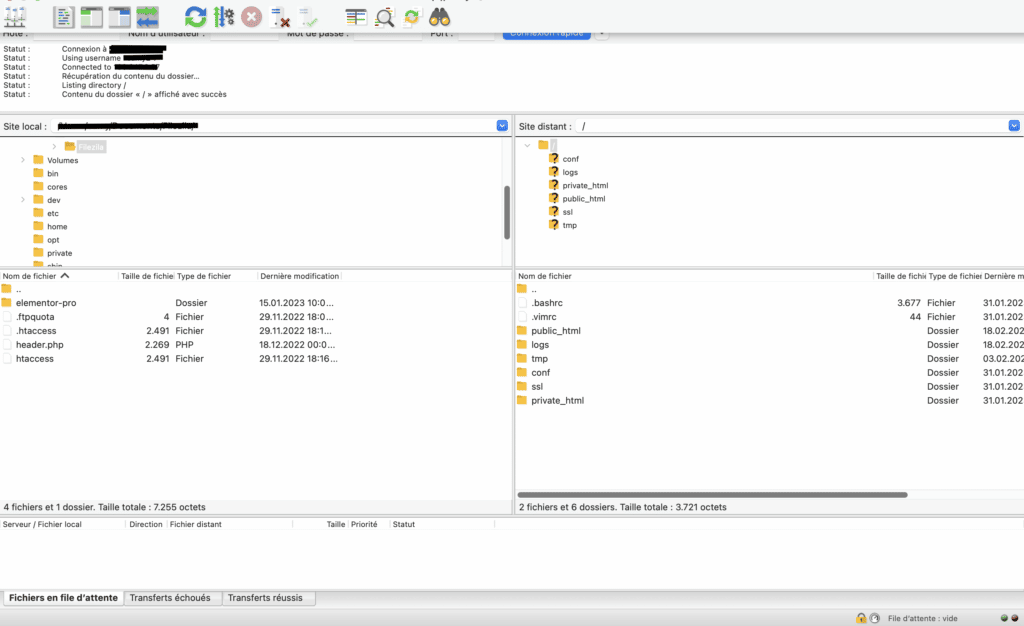
Backup with cPanel:
- Log in to your cPanel account.
- Find the backup tool and click on it.
- Select the full backup option and choose the storage location for the backup on your local computer.
- Click on the download button to start saving.
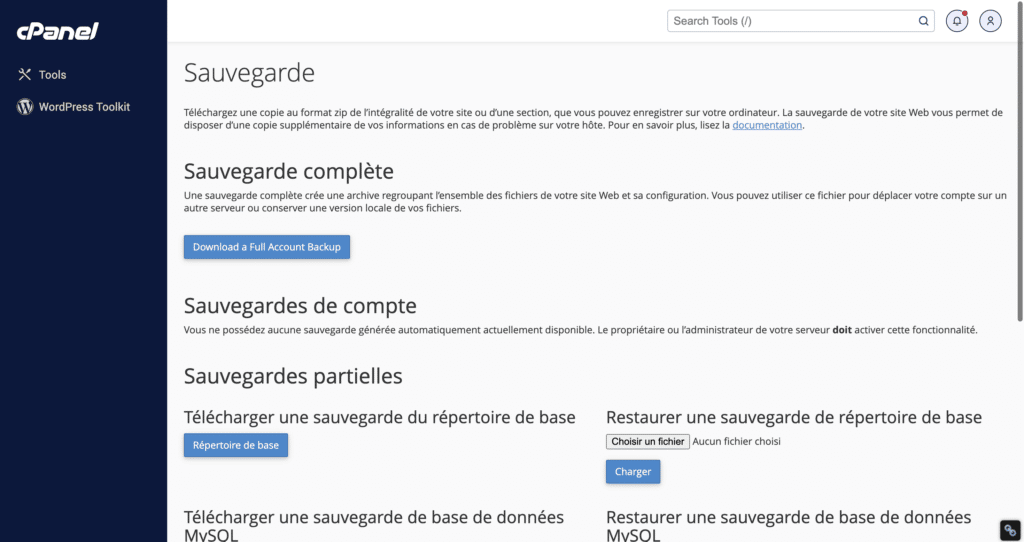
Backup with phpMyAdmin :
- Login to your cPanel account and find the phpMyAdmin tool.
- Select your WordPress database from the list of databases.
- Click on the "Export" tab and select the "SQL" option.
- Click the "Run" button to download a copy of your DB to your local computer.
How to restore a manual backup?
- Log in to your FTP account and upload the backup files to the root of your site on your host's server.
- Login to your cPanel account and find the phpMyAdmin tool.
- Create a new database for your WordPress site.
- Import the copy of your DB using the "Import" tab in phpMyAdmin and select the SQL backup file you downloaded.
Warning: Restoring a manual backup may require technical knowledge and should be done with care to avoid damage to your site. Consult our experts if you are unsure!
Using Wordpress backup plugins
Wordpress backup plugins are handy tools that allow you to easily back up your site with a single click. This can save you a lot of time and effort, especially if you are not comfortable with manual backup techniques. The benefits of using plugins include convenience, speed and increased security.
The most popular and reliable Wordpress backup plugins include:
- WP-Umbrella: One of its strengths is its backup features, such as automatic backups, uptime monitoring and automated maintenance reports. In addition, with WP-Umbrellayou have one-click access to the Wordpress backend and reliable alert systems for real-time monitoring. With incredible support and a 100% customizable interface, WP-Umbrella is the ideal tool to efficiently and securely manage your Wordpress sites.
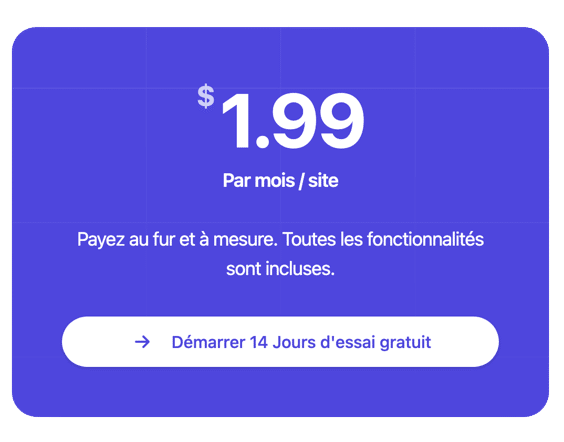
- Jetpack: Jetpackmaintained by Automatticis a popular Wordpress plugin that offers a range of features to improve the security, performance and functionality of your site. It includes tools such as DDOS attack protection, site backup, page caching, statistics, privacy protection and much more.
- UpdraftPlus: UpdraftPlus Is another Wp plugin that offers a reliable and easy-to-use solution for website owners. It allows you to back up all of your site's content, including files, databases, and themes, and store them securely on various cloud storage services, such as Google Drive, Dropbox, Amazon S3, etc. It also offers automated backup options, which means that backups can be scheduled to occur at regular intervals, without you having to manually intervene.
UpdraftPlus also offers one-click site migration and restore capabilities. This means you can easily move your site to a new host or restore your site from a backup in the event of a technical problem or site crash.
- Duplicator: Duplicator works by creating an archive of all the site's files and databases, then transferring them to another location. This can be another web host, a local computer, or any other location where you want to deploy your site. The plugin also includes a configuration wizard that guides you through the migration process, helping you configure the DB settings for the new site.
The plugin Duplicator plugin is very useful for people who want to duplicate or migrate a WordPress site without having to perform complex manipulations or know the technical details of site migration. It is also very handy for developers who want to easily move a test site to a production environment, or for companies who want to create backups of their Wordpress.
- WP Staging : WP Staging allows you to create a test copy of your live site on your server. This allows you to test plugin, theme and code updates without affecting your live site. You can also make changes to the test version without affecting the live site, which is ideal for site development and maintenance. Once you're done testing and making changes, you can easily sync the changes to your live site.
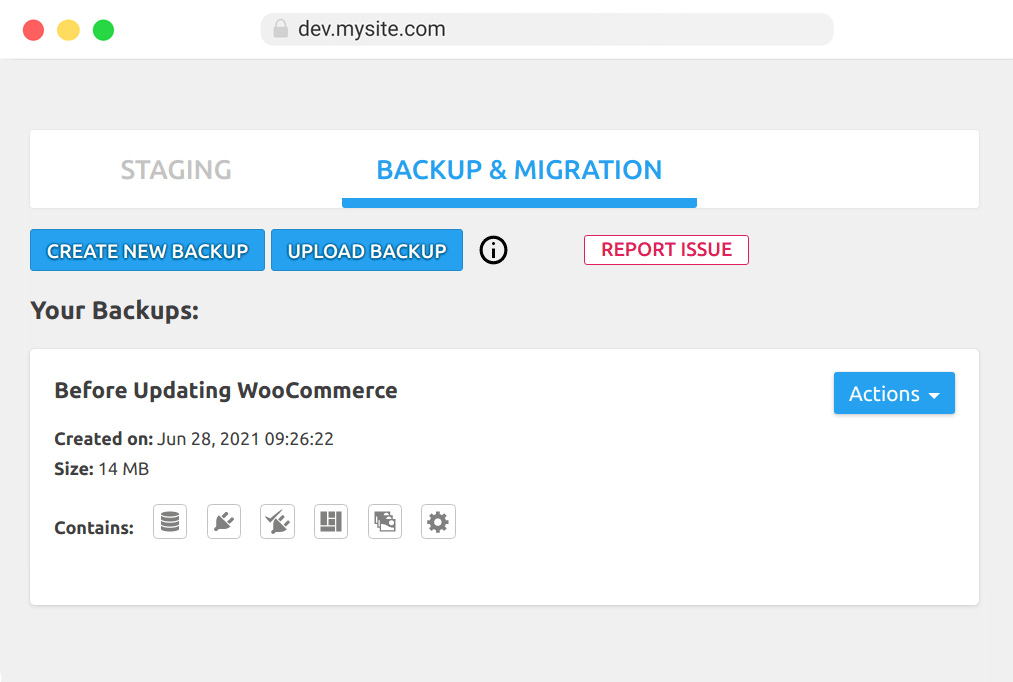
With WP Stagingyou can also create backups of your Wordpress allowing you to restore your site to a previous state in case of problems. You can also export the backup to another server for later use. In addition, the plugin offers the possibility to define backup plans to automate the backup and restore process.
- Blogvault: BlogVault offers comprehensive and flexible backup options for Wp sites. Real-time automated backups are performed frequently to ensure that site data is always up-to-date and protected. Backups can be stored on remote servers, such as Amazon S3 or Google Drive, for added security. In the event of a problem, users can easily perform a full site restore from a previous backup.
BlogVault also offers the ability to download backups to a local computer, allowing them to be kept off the server for additional security. It also offers an incremental backup option, to back up only the changes made to the site since the last full backup, which can be more efficient in terms of storage, resource management and backup time.
Why you should back up your WordPress site?
It is crucial to regularly back up your site because a crash or a bug can cause serious damage and result in a considerable loss of time and money. Imagine having to start all over again in case of data loss or a site crash. Having an up-to-date backup can allow you to quickly recover your site and minimize the consequences of an adverse situation. Backups also allow you to safely test updates, themes and plugins on a test environment before implementing them on your production site. That's why our services and hosting include regular updates; feel free to check the maintenance rates for a Wordpress site.
What should I save on my WordPress site?
Regularly back up all elements of your Wp site, including database files, theme files, plugin files, images and other media files. A full backup of your site will allow for a quick and trouble-free recovery if needed. We strongly recommend that you regularly back up your site configuration settings, including security and performance settings. By ensuring a full backup of your site, you can be sure that you will not lose important data and that you will be able to restore your site quickly if needed.
How often should you back up a WordPress site?
Back up your site regularly to minimize damage in case of a bug or crash. How often you should back up depends on how often you update your site and how much content you publish. We recommend that you schedule daily or weekly backups. There is a correlation between the frequency of backup and the risk of data loss. The more often you back up your Wordpress site, the less likely you are to lose data when restoring it in case of technical problems or mismanagement.

So back up your site regularly, ideally before any intervention on your site, either by yourself or by a developer or the support of such and such a plugin, since you can't know what the modifications could do to your site. The frequency of backup also depends on the resources available on your server. If your server is weak, it could be strongly impacted by an excessive use of these resources, and therefore by a too high backup frequency.
In conclusion, the security and availability of your Wordpress site are your responsibility. Unless you have a Wordpress support support, it is vital to know how to make a backup of your site. There are two main methods to make a backup: manual and automated via a plugin. Manual backup is often free, but can be tedious and require technical knowledge. Automated backup via a plugin is easier and can be scheduled regularly, but can cost money and server resources. Choose the method that best suits your needs in terms of simplicity, cost and security. Just remember that no matter which method you choose, you need to make regular backups to ensure the safety of your data and the availability of your site in the event of a technical failure or cyberattack.