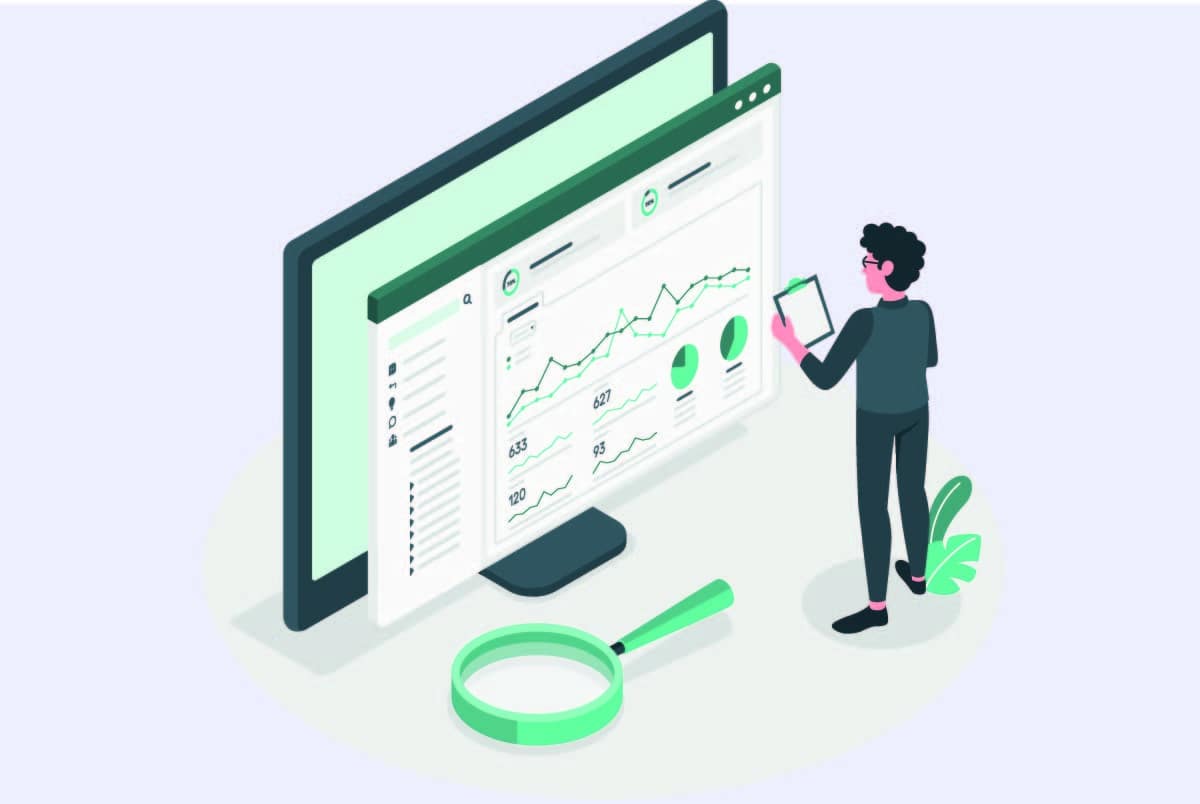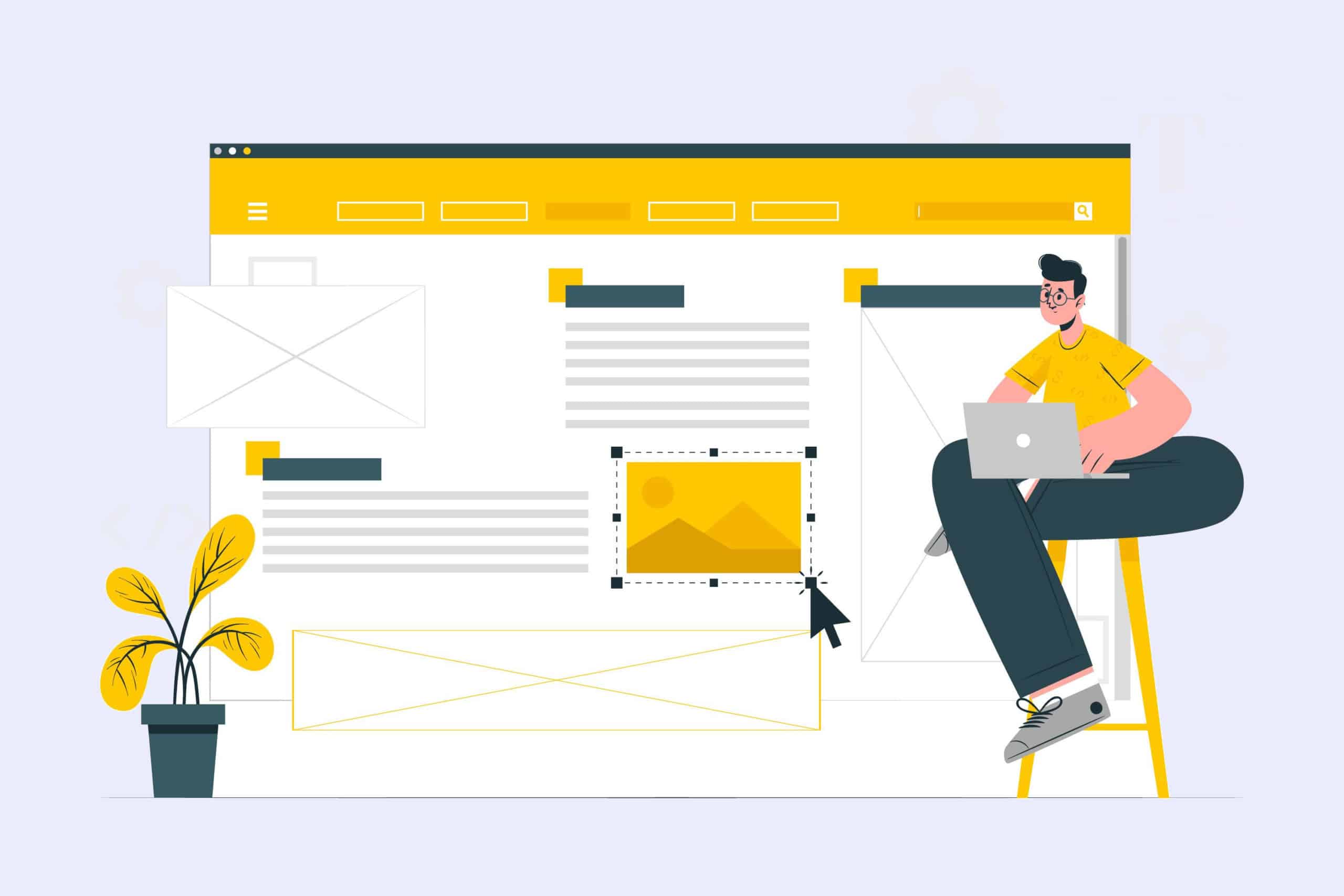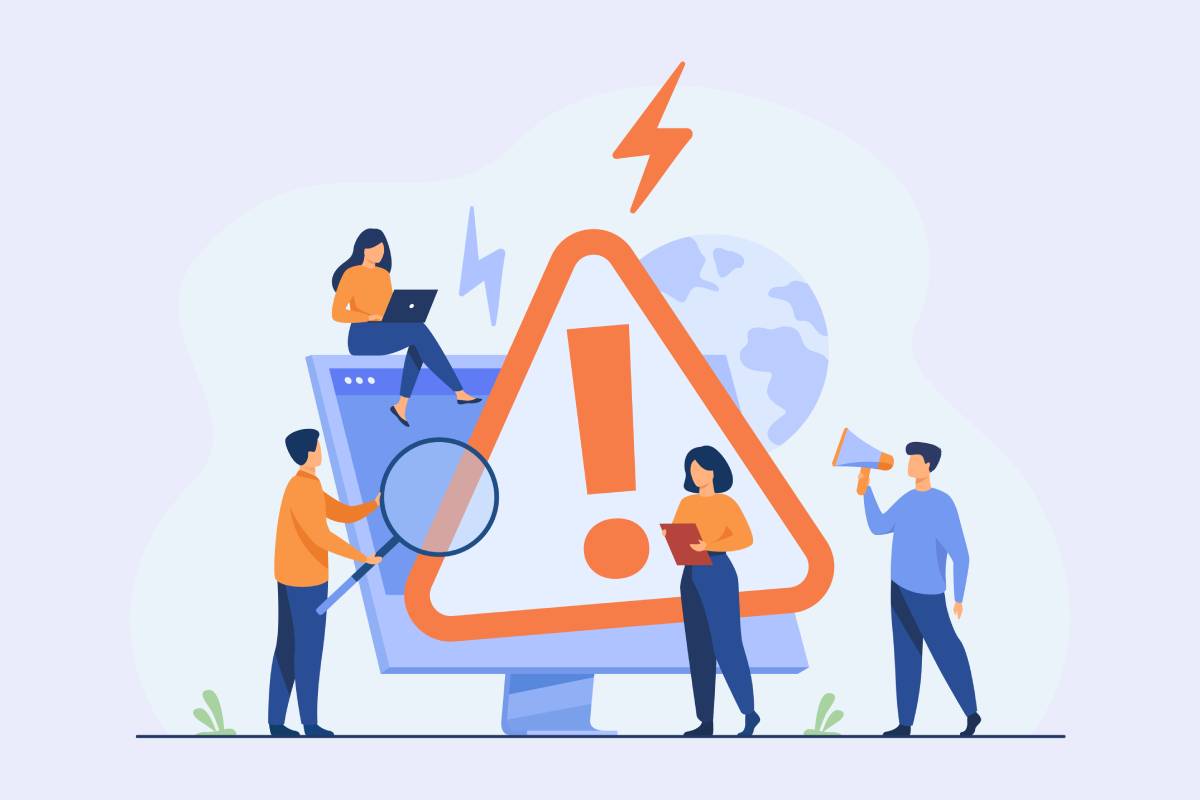Welcome to this comprehensive guide that will walk you through the exploration of Google Analytics 4 and its application on your Wordpress site. We'll cover everything from installing and configuring GA4 to getting the most out of the data this powerful tool provides.
To learn more about the importance and features ofdata analysis, we invite you to discover Google Analytics, a tool designed specifically to help webmasters gain valuable insights into visitor behavior. In this article, we will focus on the latest version of this tool, and how to use it effectively in your business.
Understanding Google Analytics 4
It's time to dive into the world of Google Analytics 4. This revolutionary tool, developed by Google, pushes the limits of data analysis by offering a range of advanced features.
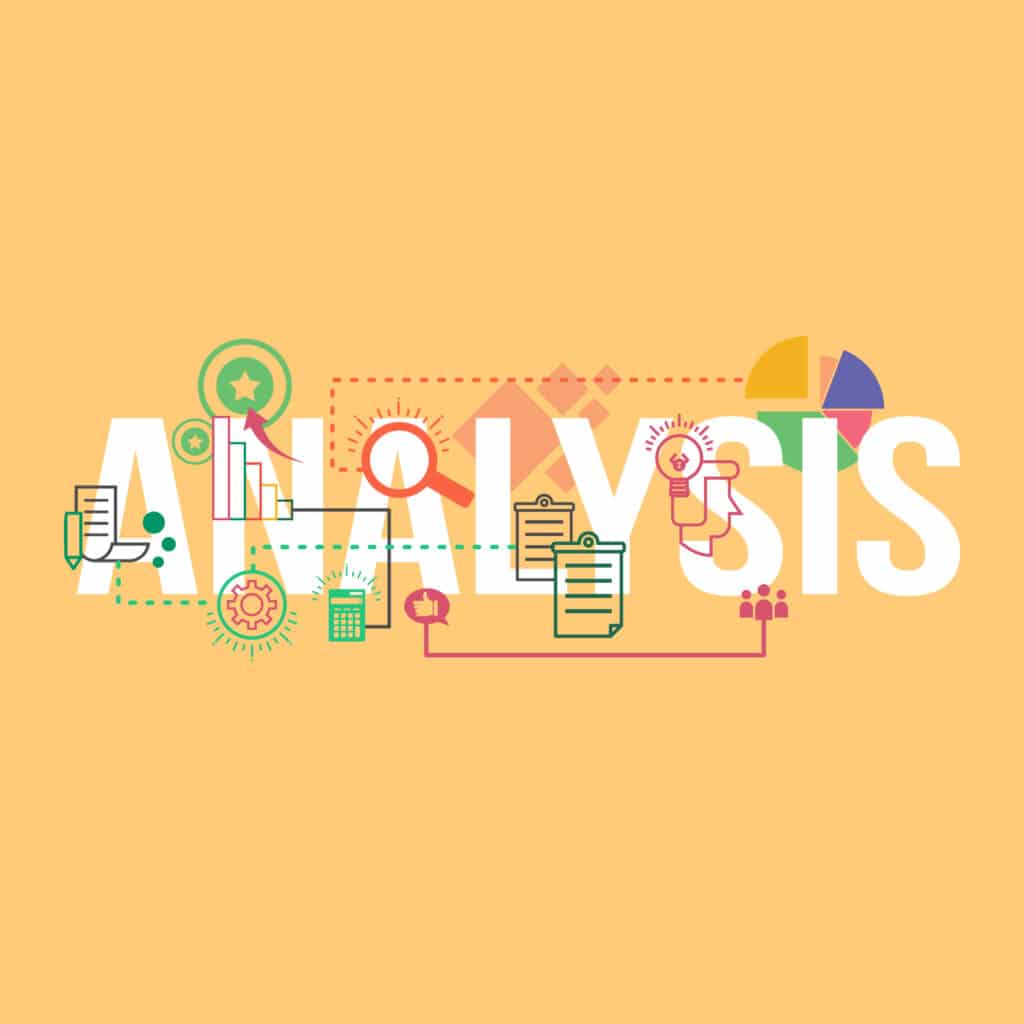
How this version differs from previous versions
GA4 differs from previous versions of Google Analytics in its user-centric approach. It was designed to provide a unified view of the customer journey, combining data from different devices and platforms. It offers AI automation features, such as behavior predictions and marketing recommendations based on machine learning.
One of the main differences between this version and its predecessors is its flexibility. While previous versions of Analytics focused mainly on sessions, the new version focuses on events. This means that every interaction with the site is considered an event, providing a more detailed and accurate picture of user behavior.
Why upgrade to this version quickly?
Switching to GA4 will be mandatory on July 1, 2023 making Universal properties obsolete and, therefore, penalizing your Google Ads campaigns if they depend on your audiences created in Analytics.
If you're a site owner, this could be a critical step in improving your understanding of your prospects. GA4 allows for deeper personalization, better integration with other Google tools, and offers valuable predictive insights. This is an invaluable asset for anyone looking to optimize the effectiveness of their actions, whether they are an established business, an independent consultant, or a web design agency.
Installing GA4 on Wordpress
The installation on your Wordpress can be done in different ways. Whether you prefer to use a plugin or install manually, each method has its advantages.
Use of a plugin
Installing via a plugin is a popular method because of its simplicity. There are several Wordpress plugins available, some of which are specifically designed to facilitate GA4 integration.
- Choose a suitable plugin: Some popular plugins include 'MonsterInsights', or 'Analitify' for example.
- Install and activate the plugin: You can do this directly from your Wordpress dashboard.
- Configure the plugin: Each plugin has its own interface for configuration. You will usually need to enter your metric ID, which you can find in your Google Analytics account.
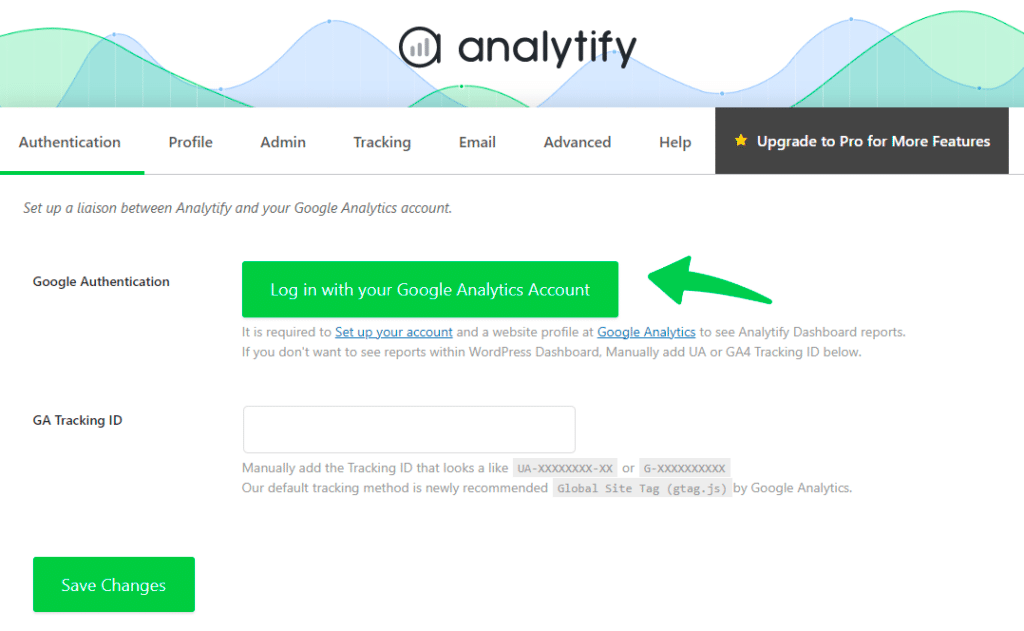
If you prefer to leave this task to the experts, our WordPress Belgium Agency and all other branches are at your disposal to ensure a seamless integration on your site via a plugin.
Manual installation with Google Tag Manager
Manual setup with Google Tag Manager is a very flexible option that offers more control over data collection and management. Here's how to do it:
- Create a Google Tag Manager account: If you don't already have one, create a Google Tag Manager account and add a new tag.
- Get your GA4 measure ID: Log in to your Google Analytics account and retrieve your property's measure ID.
- Configure the GA4 tag in GTM: In your GTM account, add a new Configuration tag with your measurement ID.
- Integrate GTM: Add the GTM code to your website. It must be added in the header and body of each page.
Manual installation of GA4 via GTM can be complex. If you are having problems, or if you prefer to leave this task to the professionals, please feel free to contact ourWordPress Support. They are ready to help you every step of the way.
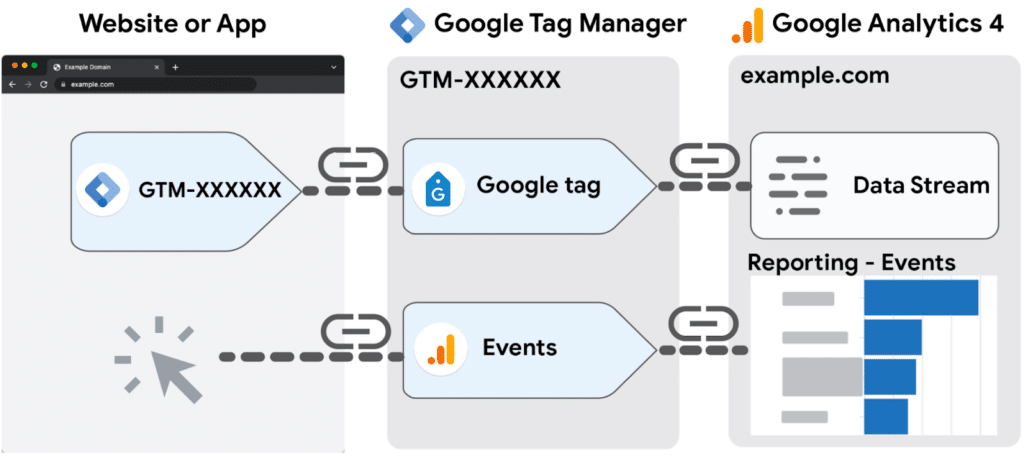
Configure the solution for optimal tracking
Once the solution is installed on your website, the next crucial step is to configure the tool for optimal tracking. The goal is to ensure accurate and reliable data collection to inform your business decisions.
Setting up event tracking in GA4
Event tracking is a powerful feature that allows you to understand how users interact with your world. Here's how to set up this tracking:
- Identify key events: Identify the actions that users perform on your site that you want to track, such as button clicks, form submissions, or file downloads.
- Configure event tracking: Go to the 'Events' section of the admin console and add the events you want to track. You can also set up automatic events for some common interactions.
- Verify event tracking: Once the events are configured, use GA4's debug mode to verify that they are properly tracked.
Setting up conversion tracking in GA4
Conversion tracking allows you to measure the effectiveness of your marketing efforts by tracking the user actions that are most valuable to your business. Here's how to set up conversion tracking in GA4:
- Define conversions: Identify the actions you consider to be conversions. This can include purchases, newsletter sign-ups, or other important actions.
- Mark conversions: In GA4, go to the 'Conversions' section of the admin console and mark the events you have identified as conversions.
- Check conversion tracking: After marking conversions, make sure GA4 is tracking these events correctly. You can use the GA4 conversion reports to check this.
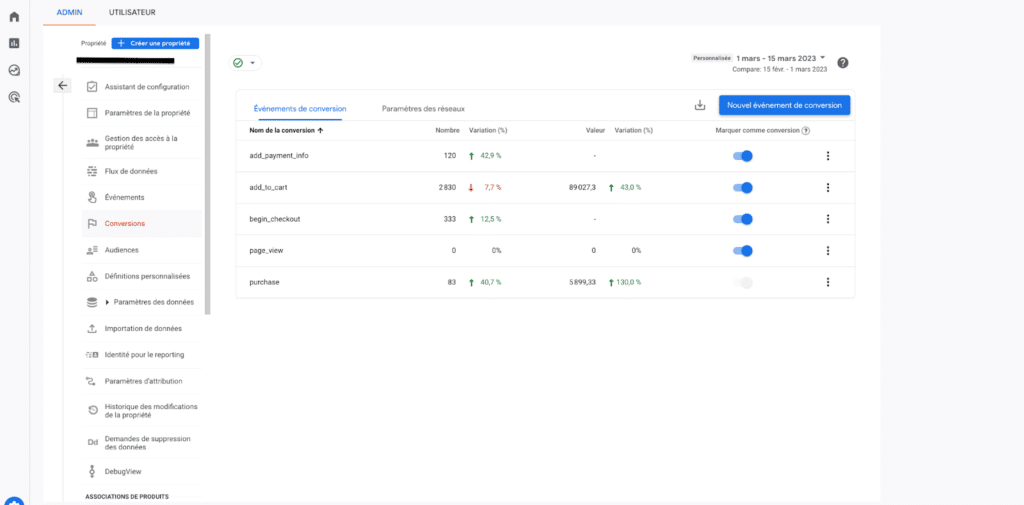
The importance of Server Side Tracking
In a world where data has become the key to understanding and improving the user experience, Server Side Tracking is a crucial element of any analytics strategy. It is a technique that, when implemented correctly, ensures the least amount of data loss and therefore increased relevance of the data collected.
What is OHS and why is it critical?
SST is a method of sending interaction data directly from the server to your analytics tool, rather than from the browser. This technique offers several advantages over traditional client-side tracking. For a more detailed explanation of server-side tracking and its advantages, I recommend you to read the article " Server Side Tracking, the ultimate data solution".
Google Analytics 4 and server side tracking
GA4 provides a robust capability for Server Side Tracking. With it, you can send event data directly to Google' s measurement API from your server. Here's how:
- Server Side Tagging Configuration: Create a new container in Google Tag Manager for Server Side Tagging. This will serve as a sending point for data from your server to Google Analytics.
- Setting up the server infrastructure: Set up a server to receive requests from your site and transmit them to Google Analytics. You can use Google Cloud Platform or another hosting service.
- Create tags and triggers: In Google Tag Manager, create tags for the events you want to track and triggers to send these events from your server.
- Testing and debugging: Test your configuration to ensure that data is being sent to Google Analytics correctly. Use Google Tag Manager's debug mode to verify that tags and triggers are working as expected.
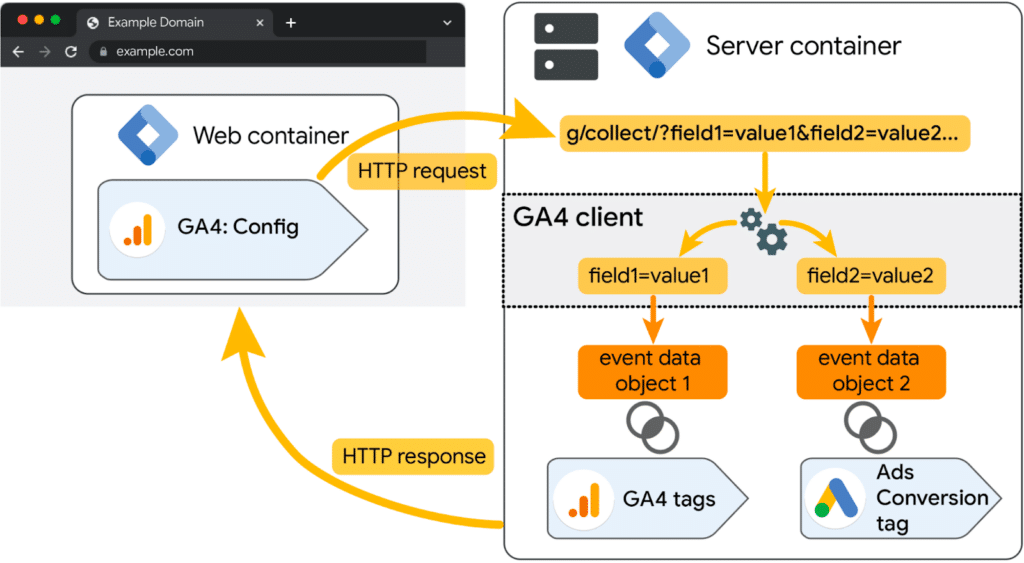
Use GA4 data to improve your site
Once you have properly installed and configured analytics, it's time to leverage the data collected to improve your site's effectiveness. GA4 offers a wealth of reports that can help you identify areas for improvement and refine your content strategy. Here's how you can use them:
User analysis report
This report helps you understand who your users are, where they come from and what kind of content they prefer. You can use it to improve your audience segmentation and to tailor your content to different groups.
Behavioral report
This report shows how visitors interact with your site, including which pages they visit most often, how long they spend, and which path they take. Use this information to identify areas of weakness and improve the user experience.
Conversion report
This report shows valuable actions visitors have taken on your site, such as purchases or newsletter sign-ups. Use this information to identify barriers to conversion and to optimize your conversion funnel.
Adapt your content strategy with the collected data
Data plays a key role in defining your content strategy. By understanding what types of content attract and retain your users the most, you can refine your strategy to better meet their interests and needs.
For example, if your data shows that blog posts on a certain topic generate more traffic and engagement than others, you can decide to produce more content on that topic. Similarly, if certain types of content lead to more conversions than others, you can prioritize those types of content in your strategy.
If you need help developing a data-driven strategy, you may want to consider hiring a consultant who specializes in web design. A site design consultant can help you translate the data you've collected into an effective site that will increase engagement and conversions for the benefit of your business.

Maximize the use of Analytics with an Ingenius
Installing, configuring and operating Analytics 4 can be a complex task, especially if you are not familiar with data analysis. This is precisely where the expertise of a specialized agency comes into play.
Drawing on its extensive expertise with data harvesting, Ingenius, as aVendée WordPress agency, offers complete support from installation and configuration to training and ongoing assistance in understanding your collected data. We perform regular analysis and identify key trends to develop a strategy that will increase user engagement and conversions. Our collaboration will not only help you maximize the use of GA4, but also improve the overall efficiency of your business.
In summary: GA4, a key tool for your Wordpress site
To conclude, it is essential to highlight the importance of Google Analytics 4 for your Wordpress. The key points discussed throughout this article highlight the importance of understanding, installing, configuring and using this version of analytics for optimal tracking.
The data collected by GA4 is a treasure trove of information that can be used to identify areas for improvement and adapt your content strategy. By analyzing it, you can understand your users' behavior and modify your content accordingly to improve efficiency and conversions.
Let's take action!
Now that you understand the importance, it's time to take action! Whether you need help installing and configuring Analytics 4, or you're looking to optimize your data usage, don't hesitate to contact ourWordpress support services. They are ready to help you maximize the efficiency of your data collection.